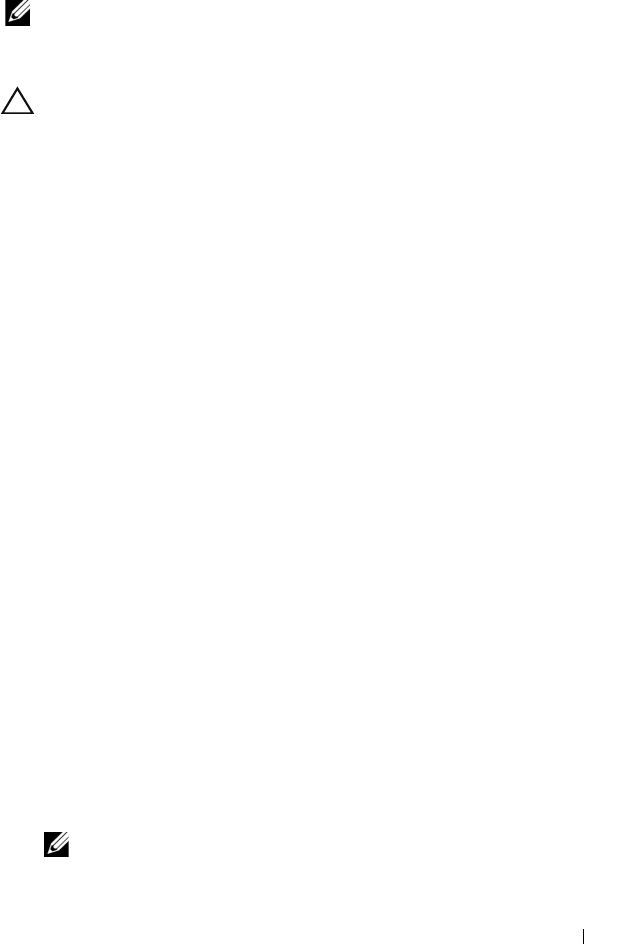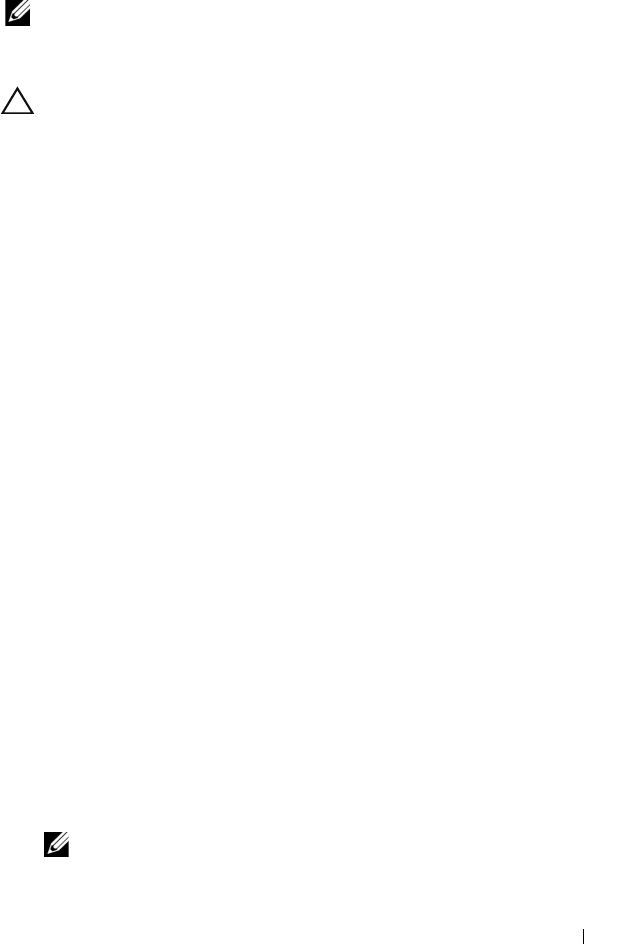
Using the System Setup Program and UEFI Boot Manager 51
System and Setup Password Features
NOTE: For a forgotten password, see "Disabling a Forgotten Password" on
page 146.
Your system is shipped without the system password feature enabled in BIOS.
CAUTION: The password features provide a basic level of security for the data on
your system. Anyone can access the data stored on your system if the system is
running and unattended.
Using the System Password
When a system password is assigned, the system prompts for the system
password after the system starts and only those with the password have full
use of the system.
Assigning a System Password
Before assigning a system password, enter the System Setup program and
check the System Password option.
When a system password is assigned, System Password is Enabled.
If Password Status is Unlocked, you can change the system password.
If Locked, you cannot change the system password. Disabling the password
jumper on the system board sets System Password to Disabled, and you
cannot change or enter a new system password.
When a system password is not assigned and the password jumper on the
system board is in the enabled position, System Password is Not Enabled and
Password Status is Unlocked. To assign a system password:
1
Verify that
Password Status
is
Unlocked
.
2
Highlight the
System Password
option and press <Enter>.
3
Type your new system password.
You can use up to 32 characters in your password.
As you type, placeholders appear in the field.
The password assignment is not case-sensitive. To erase a character, press
<Backspace> or the left-arrow key.
NOTE: To escape from the field without assigning a system password, press
<Enter> to move to another field, or press <Esc> before you complete step 5.
book.book Page 51 Friday, January 6, 2012 2:11 PM