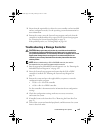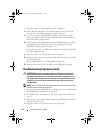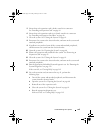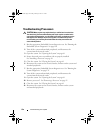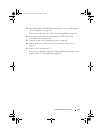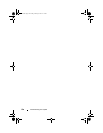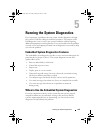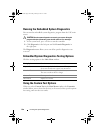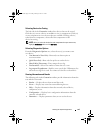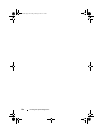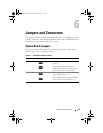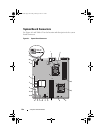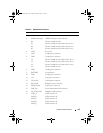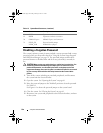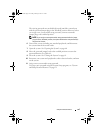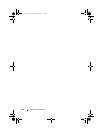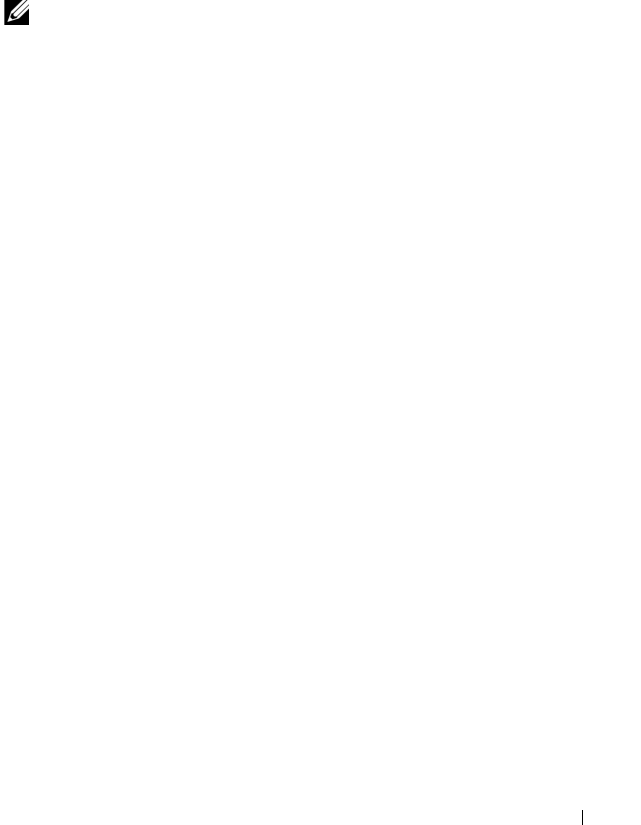
Running the System Diagnostics 141
Selecting Devices for Testing
The left side of the Customize window lists devices that can be tested.
Click the (+) next to a device or module to view its components. Click (+)
on any component to view the tests that are available. Clicking a device,
rather than its components, selects all of the components of the
device for testing.
NOTE: After you select all the devices and components that you want to test,
highlight All Devices and then click Run Tests.
Selecting Diagnostics Options
From the Diagnostics Options area, select the test(s) you want to run
on a device:
•
Non-Interactive Tests Only
—Runs only tests that require no
user intervention.
•
Quick Tests Only
—Runs only the quick tests on the device.
•
Show Ending Timestamp
—Time stamps the test log.
•
Test Iterations
—Selects the number of times the test is run.
•
Log output file pathname
—Enables you to specify the USB memory key
where the test log file is saved. You cannot save the file to a hard drive.
Viewing Information and Results
The following tabs in the Customize window provide information about the
test and the test results:
•
Results
— Displays the test that ran and the result.
•
Errors
— Displays any errors that occurred during the test.
•
Help
— Displays information about the currently selected device,
component, or test.
•
Configuration
— Displays basic configuration information about the
currently selected device.
•
Parameters
— Displays parameters that you can set for the test.
book.book Page 141 Friday, January 6, 2012 2:11 PM