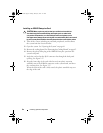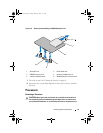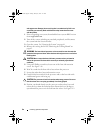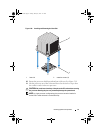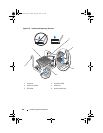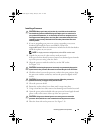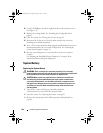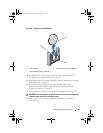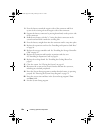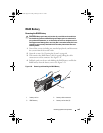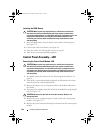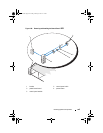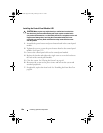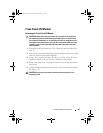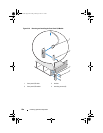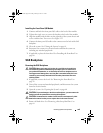102 Installing System Components
9
Press the battery toward the negative side of the connector and lift it
up out of the securing tab at the negative side of the connector.
10
Support the battery connector by pressing down firmly on the positive side
of the connector.
11
Hold the new battery with the "+" facing the plastic connector on the
system board and slide it under the securing tabs.
12
Press the battery straight down into the connector until it snaps into place.
13
Replace the expansion-card riser. See "Installing an Expansion-Card Riser"
on page 86.
14
Replace the storage controller card. See "Installing the Storage Controller
Card" on page 89.
15
Replace the expansion card from the expansion-card slot, now.
See "Installing an Expansion Card" on page 84.
16
Replace the cooling shroud. See "Installing the Cooling Shroud" on
page 63.
17
Close the system. See "Closing the System" on page 61.
18
Reconnect the system to the electrical outlet and turn the system on,
including any attached peripherals.
19
Enter the System Setup program to confirm that the battery is operating
properly. See "Entering the System Setup Program" on page 39.
20
Enter the correct time and date in the System Setup program's
Time
and
Date
fields.
21
Exit the System Setup program.
book.book Page 102 Friday, January 6, 2012 2:11 PM