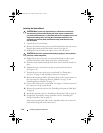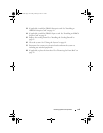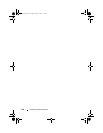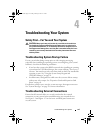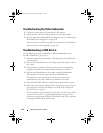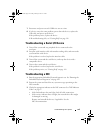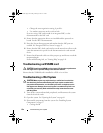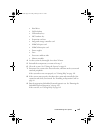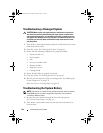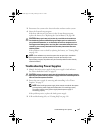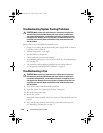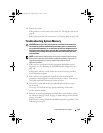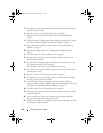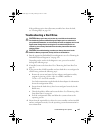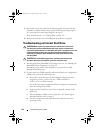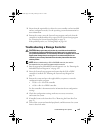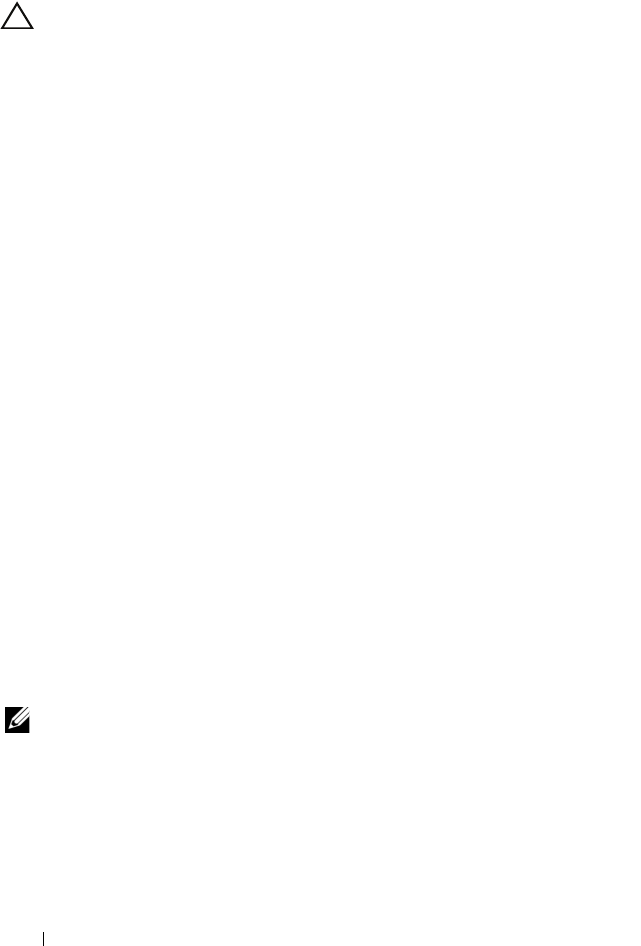
126 Troubleshooting Your System
Troubleshooting a Damaged System
CAUTION: Many repairs may only be done by a certified service technician.
You should only perform troubleshooting and simple repairs as authorized in
your product documentation, or as directed by the online or telephone service
and support team. Damage due to servicing that is not authorized by Dell is not
covered by your warranty. Read and follow the safety instructions that came
with the product.
1
Turn off the system and attached peripherals, and disconnect the system
from the electrical outlet.
2
Open the system. See "Opening the System" on page 60.
3
Ensure that the following components are properly installed:
• Expansion-card riser
•Power supplies
•Fans
• Processors and heat sinks
•Memory modules
• Hard-drive carriers
• Cooling shroud
4
Ensure that all cables are properly connected.
5
Close the system. See "Closing the System" on page 61.
6
Run the system board tests in the system diagnostics. See "Running the
System Diagnostics" on page 139.
If the tests fail,
see "Getting Help
" on page 149
.
Troubleshooting the System Battery
NOTE: If the system is turned off for long periods of time (for weeks or months),
the NVRAM may lose its system configuration information. This situation is
caused by a defective battery.
1
Re-enter the time and date through the System Setup program.
See "System Setup Options" on page 41.
2
Turn off the system and disconnect it from the electrical outlet for at
least one hour.
book.book Page 126 Friday, January 6, 2012 2:11 PM