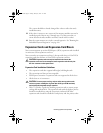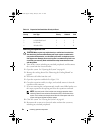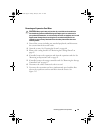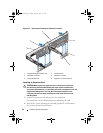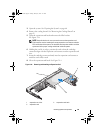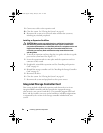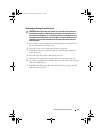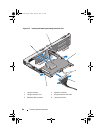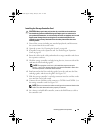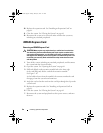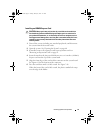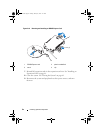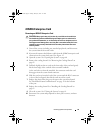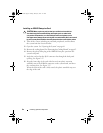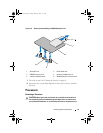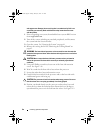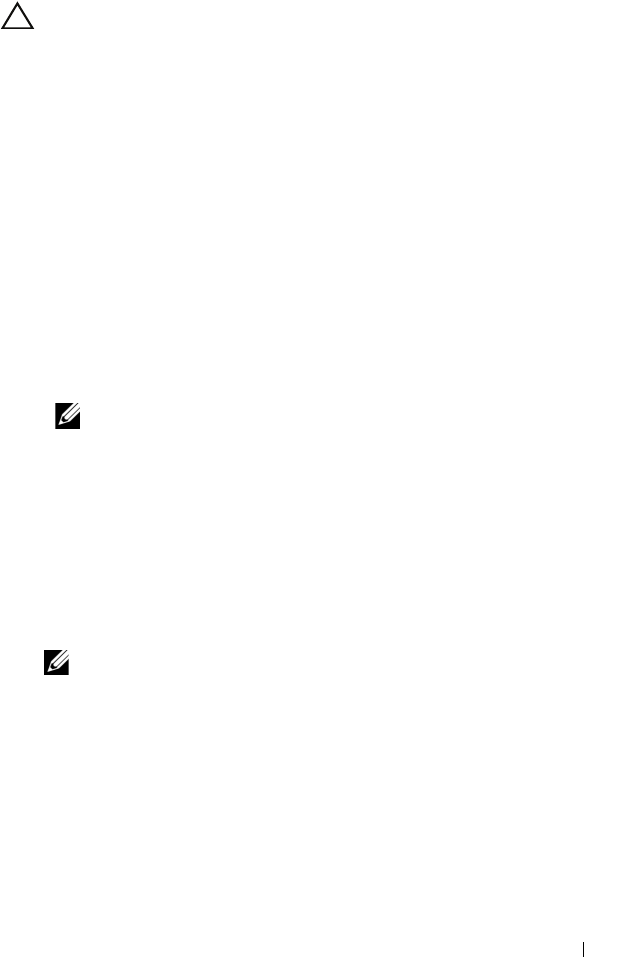
Installing System Components 89
Installing the Storage Controller Card
CAUTION: Many repairs may only be done by a certified service technician.
You should only perform troubleshooting and simple repairs as authorized in
your product documentation, or as directed by the online or telephone service and
support team. Damage due to servicing that is not authorized by Dell is not
covered by your warranty. Read and follow the safety instructions that came
with the product.
1
Turn off the system, including any attached peripherals, and disconnect
the system from the electrical outlet.
2
Open the system. See "Opening the System" on page 60.
3
If installed, remove the expansion card. See "Removing an Expansion
Card" on page 82.
4
Route the cables in the cable path under the storage controller card slot on
the expansion card riser.
5
With the storage controller card edge facing the riser, insert one side of the
card into the black card-edge guide.
NOTE: For expansion-card riser 1, the installation sequence must be
slot 3, 2, 1, and 4. The storage controller card must be installed in Slot 4 after
the other expansion cards have been installed.
6
Bend outward on the blue card-edge guide, lower the card onto the blue
card-edge guide, and release the guide. See Figure 3-15.
7
Slide the storage controller’s card edge connector into the card slot on the
riser until the card is fully seated.
8
Connect the two SAS data cable connectors, CNTRL 0 and CNTRL 1, to
the storage controller card. See Figure 3-15.
NOTE: Ensure to connect the cables according to the connector labels on the
cable. The cable does not function properly if reversed.
9
For a battery-cached RAID controller, connect the RAID battery cable to
the controller card.
book.book Page 89 Friday, January 6, 2012 2:11 PM