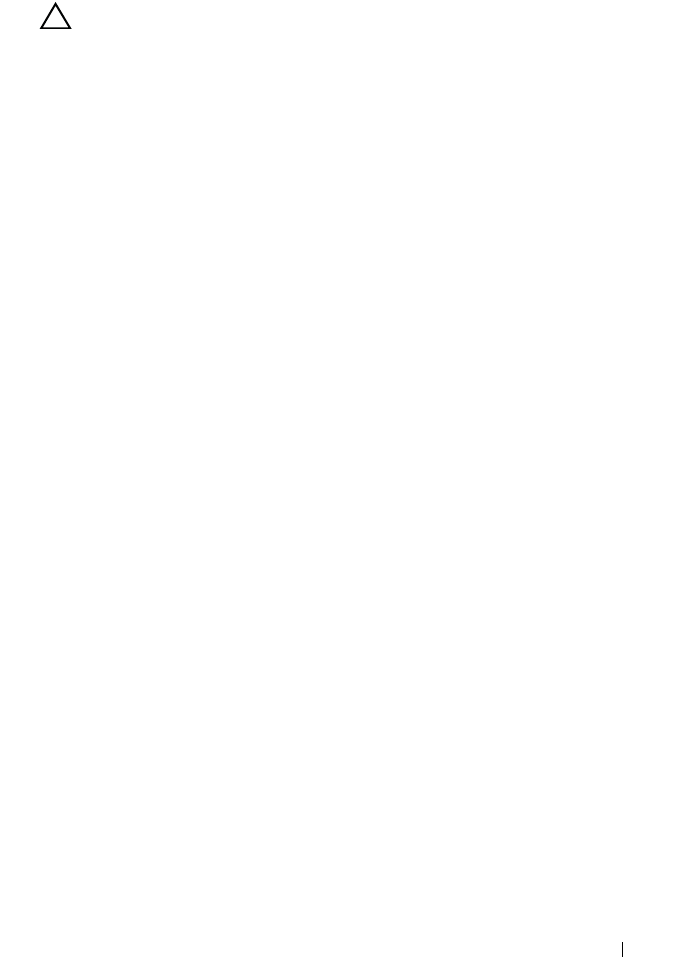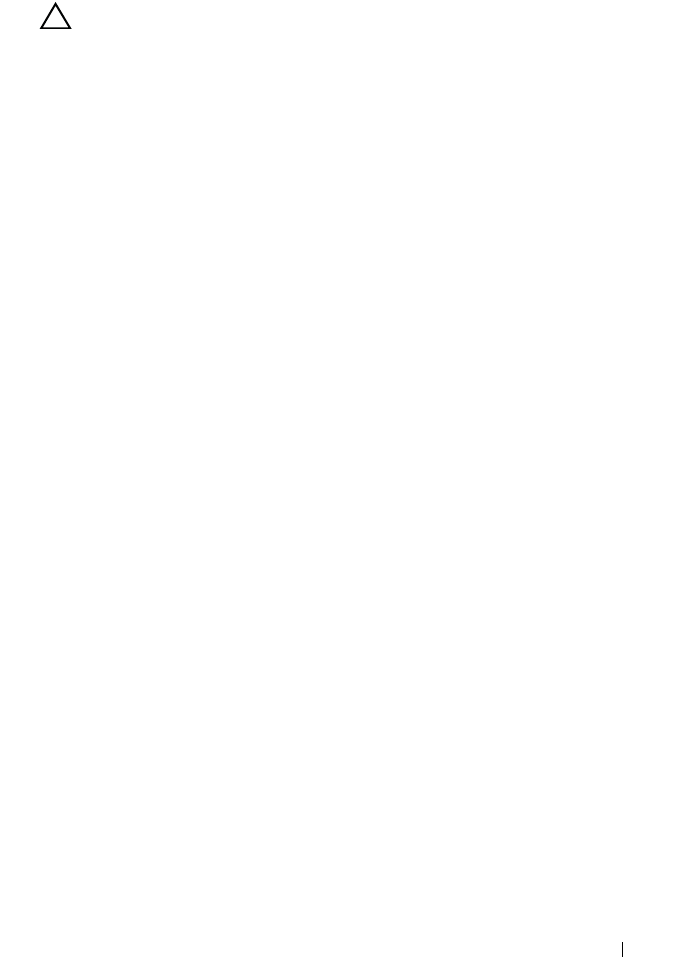
Installing System Components 115
Installing an Optical Drive
CAUTION: Many repairs may only be done by a certified service technician.
You should only perform troubleshooting and simple repairs as authorized in
your product documentation, or as directed by the online or telephone service
and support team. Damage due to servicing that is not authorized by Dell is not
covered by your warranty. Read and follow the safety instructions that came
with the product.
1
If installed, remove the front bezel. See "Removing the Front Bezel" on
page 87.
2
Turn off the system, including any attached peripherals, and disconnect
the system from its electrical outlet.
3
Open the system. See "Opening the System" on page 89.
4
If applicable, remove the memory risers H, G, and D. See "Removing a
Memory Riser" on page 100.
5
Slide the optical drive into the optical drive bay until the blue release tab
snaps into place. See Figure 3-15.
6
Connect the power/data cable to the back of the drive.
You must route the cable properly on the side of system to prevent it from
being pinched or crimped.
7
If not already done, connect the power cable to SATA_PWR and the
interface cable to SATA_A connector on the system board. See Figure 6-1.
8
If applicable, install the memory risers H, G, and D. See "Installing a
Memory Riser" on page 101. For the location of memory risers H, G, and D
on the system, see Figure 3-5.
9
Close the system. See "Closing the System" on page 90.
10
Reconnect the system and peripherals to their electrical outlets.
11
If applicable, install the front bezel. See "Installing the Front Bezel" on
page 87.
book.book Page 115 Wednesday, January 20, 2010 10:20 AM