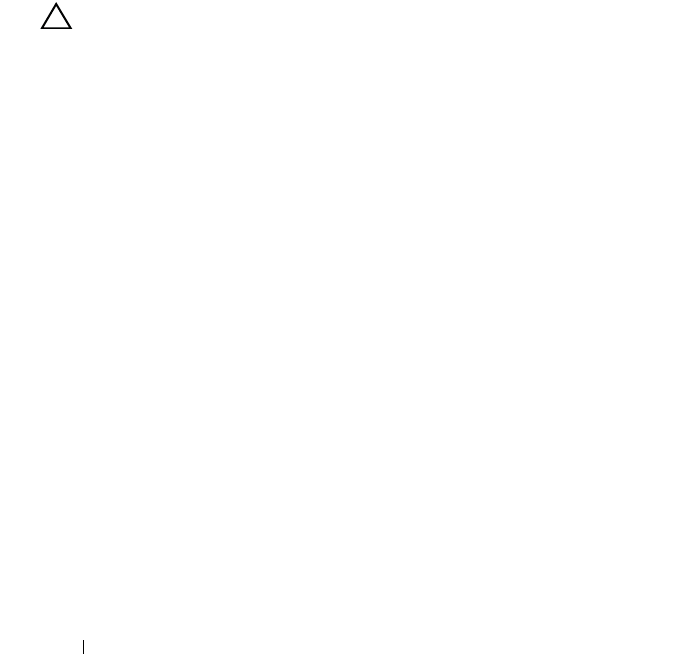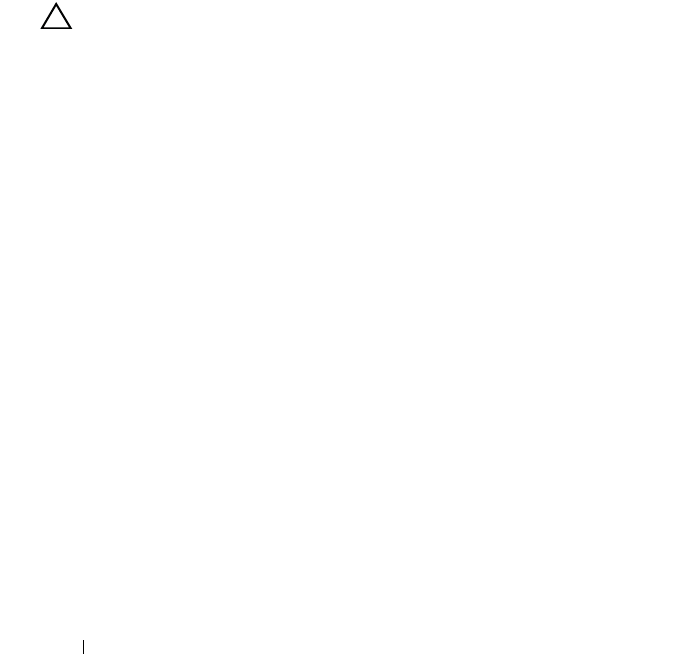
190 Troubleshooting Your System
14
For each expansion card you removed in step 10, perform the following
steps:
a
Turn off the system and attached peripherals, and disconnect the
system from the electrical outlet.
b
Open the system. See "Opening the System" on page 89.
c
Reinstall one of the expansion cards.
d
Close the system. See "Closing the System" on page 90.
e
Run the appropriate diagnostic test.
If the tests fail, see "Getting Help" on page 203.
Troubleshooting the Processors
CAUTION: Many repairs may only be done by a certified service technician.
You should only perform troubleshooting and simple repairs as authorized in
your product documentation, or as directed by the online or telephone service
and support team. Damage due to servicing that is not authorized by Dell is not
covered by your warranty. Read and follow the safety instructions that came
with the product.
1
Run the appropriate online diagnostics test. See "Using Online
Diagnostics" on page 193.
2
Turn off the system and attached peripherals, and disconnect the system
from the electrical outlet.
3
Open the system. See "Opening the System" on page 89.
4
Remove the memory risers. See "Removing a Memory Riser" on page 100.
5
Remove the cooling fan assembly. See "Removing the Cooling Fan
Assembly" on page 118.
6
Ensure that each processor and heat sink are properly installed. See
"Removing a Processor" on page 148.
7
Install the cooling fan assembly. See "Installing the Cooling Fan Assembly"
on page 120.
8
Install the memory risers. See "Installing a Memory Riser" on page 101.
9
Close the system. See "Closing the System" on page 90.
10
Reconnect the system to the electrical outlet, and turn on the system and
attached peripherals.
book.book Page 190 Wednesday, January 20, 2010 10:20 AM