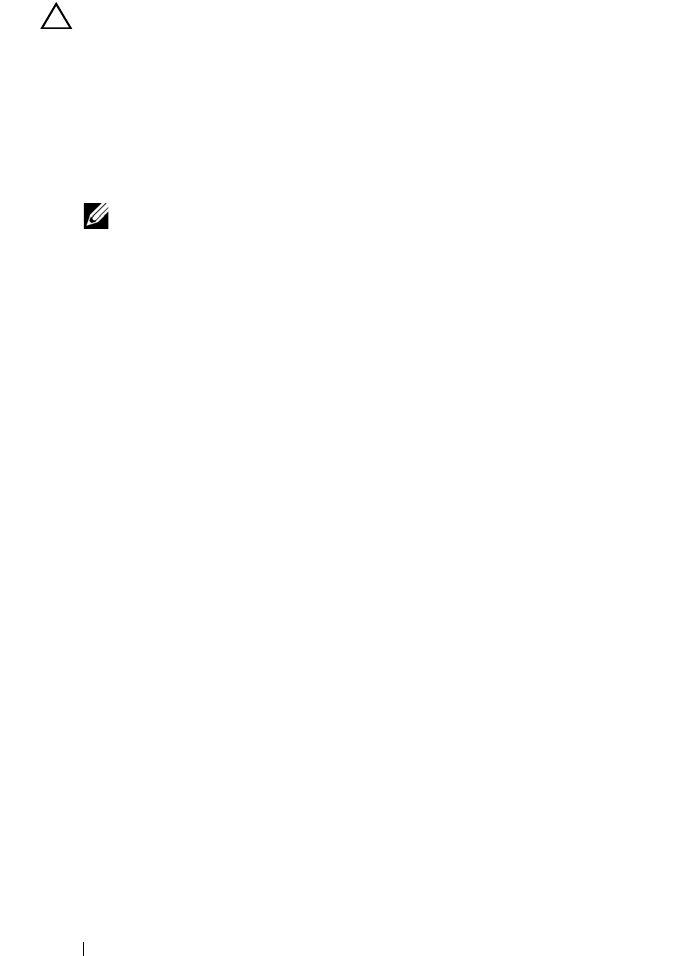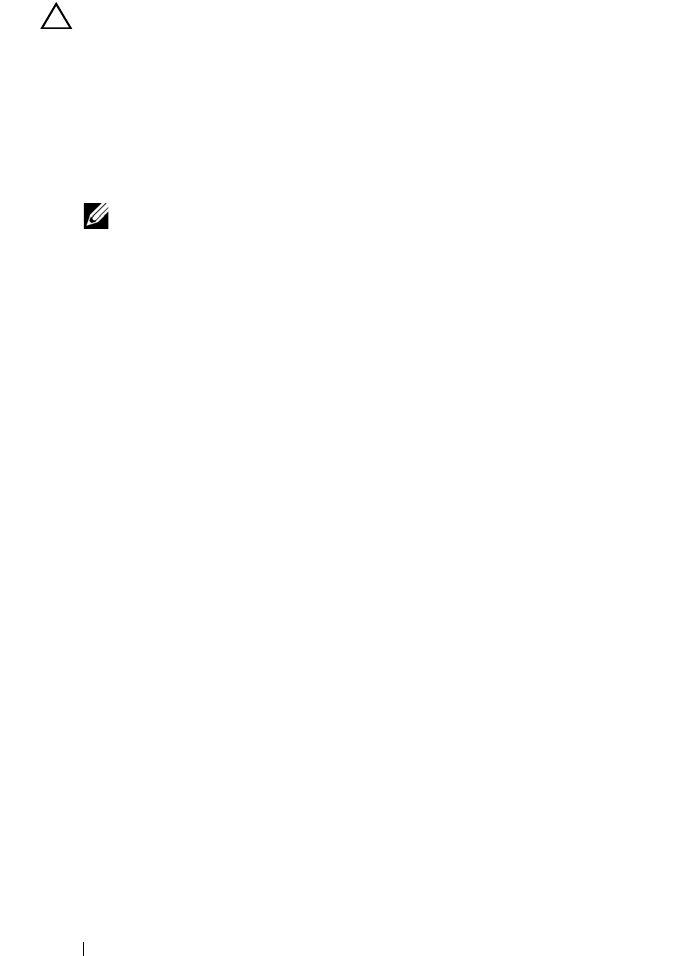
120 Installing System Components
Installing the Cooling Fan Assembly
CAUTION: Many repairs may only be done by a certified service technician.
You should only perform troubleshooting and simple repairs as authorized in
your product documentation, or as directed by the online or telephone service
and support team. Damage due to servicing that is not authorized by Dell is not
covered by your warranty. Read and follow the safety instructions that came
with the product.
1
Align the tabs on the cooling fan assembly with the slots on the system.
See Figure 3-17.
NOTE: You must also ensure that the pins on the bottom of the cooling fan
assembly are aligned with the holes on the system board.
2
Insert the cooling fan assembly into the system and lower the handles to
lock it in place.
3
Install the cooling fans. See "Installing the Cooling Fan Assembly" on
page 120.
4
Install the memory risers. See "Installing a Memory Riser" on page 101.
5
If applicable, install the memory-riser blanks. See "Installing a Memory-
Riser Blank" on page 100.
6
Close the system. See "Closing the System" on page 90.
7
Reconnect the system to its electrical outlet and turn the system on,
including any attached peripherals.
Internal USB Memory Key
An optional USB memory key installed inside your system can be used as a
boot device, security key, or mass storage device. The USB connector must be
enabled by the Internal USB Port option in the Integrated Devices screen of
the System Setup program.
To boot from the USB memory key, configure the USB memory key with a
boot image and then specify the USB memory key in the boot sequence in the
System Setup program.
book.book Page 120 Wednesday, January 20, 2010 10:20 AM