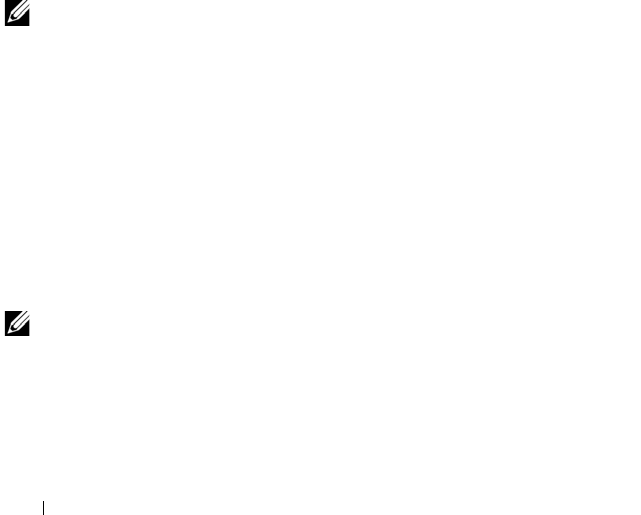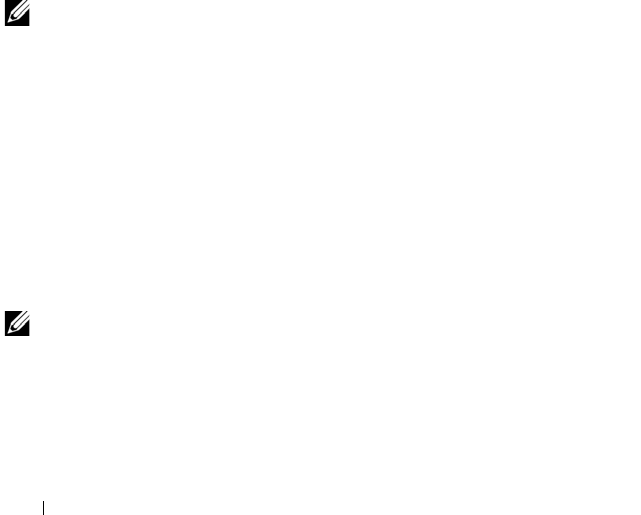
178 Troubleshooting Your System
• SD cards
• USB memory key
• NIC hardware key
• Expansion cards and both expansion-card risers
• I/O card
• Integrated storage controller
• Power supplies
• Processors and heat sinks
4
Ensure that all cables are properly connected.
5
Close the system. See "Closing the System" on page 90.
6
Run the system board tests in the system diagnostics. See "Running the
Embedded System Diagnostics" on page 194.
If the tests fail,
see "Getting Help
" on page 203
.
Troubleshooting the System Battery
NOTE: If the system is turned off for long periods of time (for weeks or months), the
NVRAM may lose its system configuration information. This situation is caused by a
defective battery.
1
Re-enter the time and date through the System Setup program. See "Using
the System Setup Program and UEFI Boot Manager" on page 63.
2
Turn off the system and disconnect it from the electrical outlet for at least
one hour.
3
Reconnect the system to the electrical outlet and turn on the system.
4
Enter the System Setup program.
If the date and time are not correct in the System Setup program, replace
the battery. See "Replacing the System Battery" on page 157.
NOTE: Some software may cause the system time to speed up or slow down. If the
system seems to operate normally except for the time kept in the System Setup
program, the problem may be caused by software rather than by a defective
battery.
If the problem is not resolved by replacing the battery, see "Getting Help"
on page 203.
book.book Page 178 Wednesday, January 20, 2010 10:20 AM