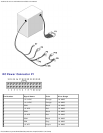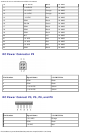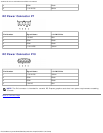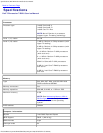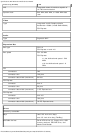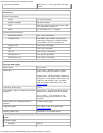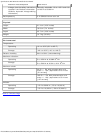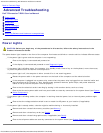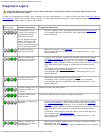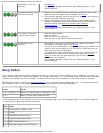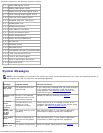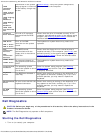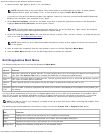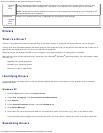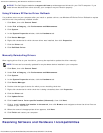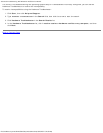Advanced Troubleshooting: Dell Dimension E520 Service Manual
file:///T|/htdocs/systems/dimE520/en/SM_EN/adtshoot.htm[10/16/2012 1:04:50 PM]
Diagnostic Lights
CAUTION: Before you perform any of the procedures in this section, follow the safety instructions in the
Product Information Guide.
To help you troubleshoot a problem, your computer has four lights labeled 1, 2, 3, and 4 on the front panel (see Front View of
the Computer). When the computer starts normally, the lights flash before turning off. If the computer malfunctions, the
sequence of the lights helps to identify the problem.
.
Light Pattern Problem Description Suggested Resolution
The computer is in a
normal "off" condition or
a possible pre-BIOS
failure has occurred.
All four diagnostic lights
display solid green and
then turn off after the
system successfully boots
to the operating system.
Plug the computer into a working electrical outlet (see Power Lights).
If the problem persists, contact Dell (see "Contacting Dell" in your
Owner's Manual).
A possible processor
failure has occurred.
Reseat the processor (see Processor).
If the problem persists, contact Dell (see "Contacting Dell" in your
Owner's Manual).
Memory modules are
detected, but a memory
failure has occurred.
If two or more memory modules are installed, remove the modules
(see Removing Memory
), then reinstall one module (see Installing
Memory) and restart the computer. If the computer starts normally,
continue to install additional memory modules (one at a time) until you
have identified a faulty module or reinstalled all modules without
error.
If available, install properly working memory of the same type into
your computer (see Installing Memory
).
If the problem persists, contact Dell (see "Contacting Dell" in your
Owner's Manual).
A possible graphics card
failure has occurred.
Reseat any installed graphics cards (see Cards).
If available, install a working graphics card into your computer.
If the problem persists, contact Dell (see "Contacting Dell" in your
Owner's Manual).
A possible floppy drive or
hard drive failure has
occurred.
Reseat all power and data cables.
A possible USB failure
has occurred.
Reinstall all USB devices and check all cable connections.
No memory modules are
detected.
If two or more memory modules are installed, remove the modules
(see Removing Memory
), then reinstall one module (see Installing
Memory) and restart the computer. If the computer starts normally,
continue to install additional memory modules (one at a time) until you
have identified a faulty module or reinstalled all modules without
error.
If available, install properly working memory of the same type into
your computer (see Installing Memory
).
If the problem persists, contact Dell (see "Contacting Dell" in your
Owner's Manual).
Memory modules are
detected, but a memory
configuration or
Ensure that no special requirements for memory module/connector
placement exist (see Memory
).
Ensure that the memory you are using is supported by your computer