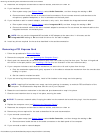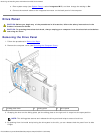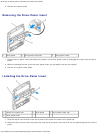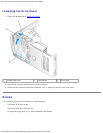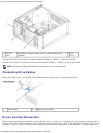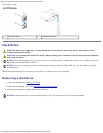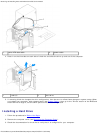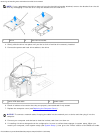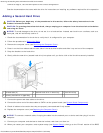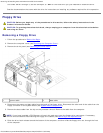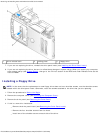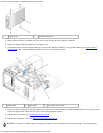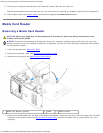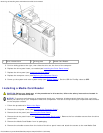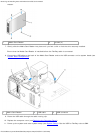Removing and Installing Parts: Dell Dimension E520 Service Manual
file:///T|/htdocs/systems/dimE520/en/SM_EN/parts.htm[10/16/2012 1:05:24 PM]
SATA 0 through 5, set the SATA ports to the correct configuration.
See the documentation that came with the drive for instructions on installing any software required for drive operation.
Adding a Second Hard Drive
CAUTION: Before you begin any of the procedures in this section, follow the safety instructions in the
Product Information Guide.
CAUTION: To guard against electrical shock, always unplug your computer from the electrical outlet before
removing the cover.
NOTICE: To avoid damage to the drive, do not set it on a hard surface. Instead, set the drive on a surface, such as a
foam pad, that will sufficiently cushion it.
1. Check the documentation for the drive to verify that it is configured for your computer.
2. Follow the procedures in Before You Begin
.
3. Remove the computer cover (see Removing the Computer Cover
).
4. Press in on the blue release tabs on each side of the hard drive bracket and slide it up and out of the computer.
5. Snap the bracket to the hard drive.
6. Gently slide the new drive (second hard drive) into place until you feel a click or feel the drive securely installed.
1 release tabs (2) 2 second hard drive in lower bay 3 hard drive bay
4 primary hard drive in upper bay
7. Connect the power and data cables to the drive.
8. Connect the other end of the data cable to SATA1 on the system board (see System Board Components).
9. Check all cables to be certain that they are properly connected and firmly seated.
10. Replace the computer cover (see Replacing the Computer Cover
).
NOTICE: To connect a network cable, first plug the cable into the network port or device and then plug it into the
computer.
11. Connect your computer and devices to electrical outlets, and then turn them on.
12. When you restart your computer, enter system setup (see System Setup
), then go to the "Drives" section of the BIOS