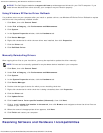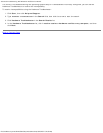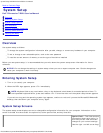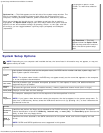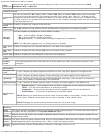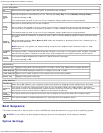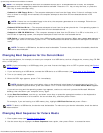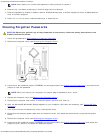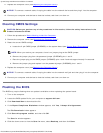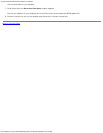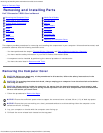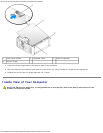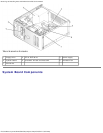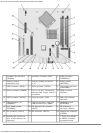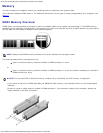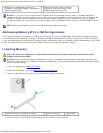System Setup: Dell Dimension E520 Service Manual
file:///T|/htdocs/systems/dimE520/en/SM_EN/syssetup.htm[10/16/2012 1:04:54 PM]
11. Replace the computer cover (see Replacing the Computer Cover).
NOTICE: To connect a network cable, first plug the cable into the network device and then plug it into the computer.
12. Connect your computer and devices to electrical outlets, and then turn them on.
Clearing CMOS Settings
CAUTION: Before you perform any of the procedures in this section, follow the safety instructions in the
Product Information Guide.
1. Follow the procedures in Before Working Inside Your Computer
.
2. Remove the computer cover (see Removing the Computer Cover
).
3. Reset the current CMOS settings:
a. Locate the 2-pin CMOS jumper (CLRCMOS) on the system board (see System Board Components
).
NOTE: When you receive your computer, there is no jumper plug on the CMOS jumper.
b. Remove the jumper plug from the password jumper (CLRPSWD) pins 1 and 2.
c. Place the jumper plug on the CMOS jumper (CLRCMOS) pins 1 and 2 and wait approximately five seconds.
d. Remove the jumper plug and replace it on the password jumper (CLRPSWD) pins 1 and 2.
4. Replace the computer cover (see Replacing the Computer Cover
).
NOTICE: To connect a network cable, first plug the cable into the network wall jack and then plug it into the computer.
5. Connect your computer and devices to electrical outlets, and then turn them on.
Flashing the BIOS
The BIOS may require flashing when an update is available or when replacing the system board.
1. Turn on the computer.
2. Locate the BIOS update file for your computer at support.dell.com.
3. Click Download Now to download the file.
4. If the Export Compliance Disclaimer window appears, click Yes, I Accept this Agreement.
The File Download window appears.
5. Click Save this program to disk, and then click OK.
The Save In window appears.
6. Click the down arrow to view the Save In menu, select Desktop, and then click Save.