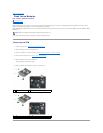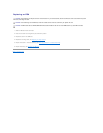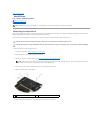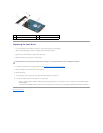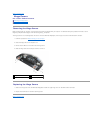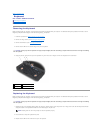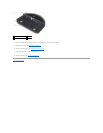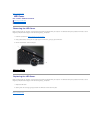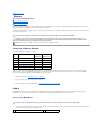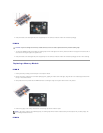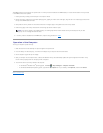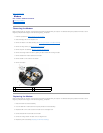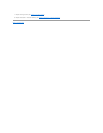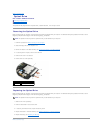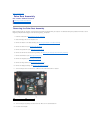Back to Contents Page
Memory
Dell™Latitude™E6500ServiceManual
Removing a Memory Module
Replacing a Memory Module
Operation of the Computer
Before working inside your computer, read the safety information that shipped with your computer. For additional safety best practices information, see the
Regulatory Compliance Homepage at: www.dell.com/regulatory_compliance.
To avoid electrostatic discharge, ground yourself by using a wrist grounding strap or by periodically touching an unpainted metal surface, such as a connector
on the back of the computer.
Removing a Memory Module
Your computer supports the following modules:
Your computer has two user-accessible SODIMM sockets, referred to as DIMM A and DIMM B. DIMM A is the slot closest to the system board and always
contains a memory module. The DIMM B socket may contain an additional module for improved system memory performance. If the module in the DIMM A
socket must be replaced and DIMM B is installed, DIMM B must be removed first.
1. Follow the procedures in Before Working on Your Computer.
2. Lay the computer upside down onto a clean, flat surface.
3. Remove the bottom of the base assembly (see Removing the Bottom of the Base Assembly).
DIMM B
The DIMM B socket may or may not be populated with a memory module, depending on the configuration of your computer. When viewing the memory
compartment from the underside of the computer, the DIMM B socket is uppermost and DIMM A is closest to the system board.
Removing the DIMM B Module
1. To remove the DIMM B module, spread away the retaining clips from the side edges of the memory module and lift the free edge of the module so that it
sits at about a 45-degree angle to the system board.
CAUTION: If your computer has only one memory module, install the memory module in the socket labeled "DIMM A".
CAUTION: If you remove your original memory modules from the computer during a memory upgrade, keep them separate from any new
modules that you may have, even if you purchased the new modules from Dell. If possible, do not pair an original memory module with a new
memory module. Otherwise, your computer may not function optimally.
NOTE: Memory modules purchased from Dell are covered under your computer warranty.
Size
Slot
Windows XP
Windows Vista
512 MB
DIMM A
X
X
1 GB
DIMM A or DIMM A and DIMM B
X
X
2 GB
DIMM A or DIMM A and DIMM B
X
X
3 GB
DIMM A and DIMM B
X
X
4 GB
DIMM A or DIMM A and DIMM B
X
8 GB
DIMM A and DIMM B
X
CAUTION: To prevent damage to the memory module connector, do not use tools to spread the memory-module retaining clips.
1
memory-module retaining clips (2)
2
memory module