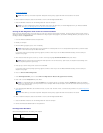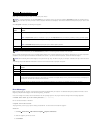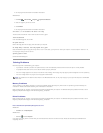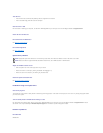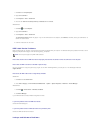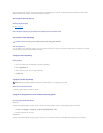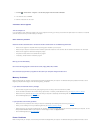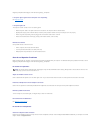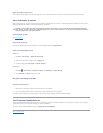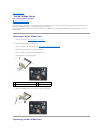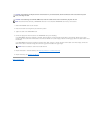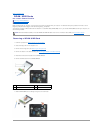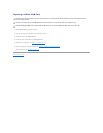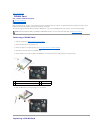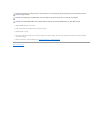Regulatory Compliance Homepage at: www.dell.com/regulatory_compliance.
If the power light is green and the computer is not responding
See Diagnostic Lights.
If the power light is off
The computer is either turned off or is not receiving power.
l Reseat the power cable in the power connector on the back of the computer and the electrical outlet.
l Bypass power strips, power extension cables, and other power protection devices to verify the computer turns on properly.
l Ensure any power strips being used are plugged into an electrical outlet and are turned on.
l Ensure the electrical outlet is working by testing it with another device, such as a lamp.
Eliminate interference
Some possible causes of interference are:
l Power, keyboard, and mouse extension cables
l Too many devices connected to the same power strip
l Multiple power strips connected to the same electrical outlet
Sound and Speaker Problems
Before working inside your computer, read the safety information that shipped with your computer. For additional safety best practices information, see the
Regulatory Compliance Homepage at: www.dell.com/regulatory_compliance.
No sound from speakers
Adjust the Windows volume control
Click or double-click the speaker icon in the lower-right corner of your screen. Ensure that the volume is turned up and that the sound is not muted.
Disconnect headphones from the headphone connector
Sound from the speakers is automatically disabled when headphones are connected to the computer's front-panel headphone connector.
Eliminate possible interference
Turn off nearby fans, fluorescent lights, or halogen lamps to check for interference.
Run the Hardware Troubleshooter
See Hardware Troubleshooter.
No sound from headphones
Check the headphone cable connection
Ensure that the headphone cable is securely inserted into the headphone connector. See the Setup and Quick Reference Guide for your computer on the Dell
Support website at support.dell.com.
NOTE: The volume control in MP3 and other media players may override the Windows volume setting. Always check to ensure that the volume on the
media player(s) has not been turned down or off.