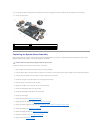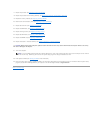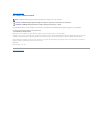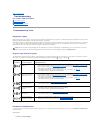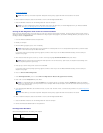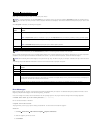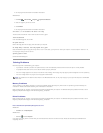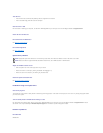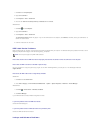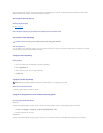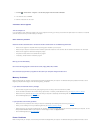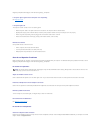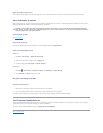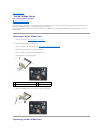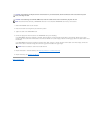Test the drive
l Insert another disc to eliminate the possibility that the original drive is defective.
l Insert a bootable floppy disk and restart the computer.
Clean the drive or disk
For information on cleaning your computer, see the Dell™TechnologyGuide on your computer or on the Dell Support website at support.dell.com.
Check the cable connections
Run the Hardware Troubleshooter
See Hardware Troubleshooter.
Run the Dell Diagnostics
See Dell™Diagnostics.
Optical drive problems
Adjust the Windows volume control
l Click the speaker icon in the lower-right corner of your screen.
l Ensure the volume is turned up by clicking the slidebar and dragging it up.
l Ensure the sound is not muted by un-checking any checked boxes.
Check the speakers and subwoofer
See Sound and Speaker Problems.
Problems writing to an optical drive
Close other programs
The optical drive must receive a steady stream of data during the writing process. If the stream is interrupted, an error occurs. Try closing all programs before
you write to the optical.
Turn off standby mode in Windows before writing to a disc
For information about setting power options, see the Dell™TechnologyGuide on your computer or on the Dell Support website at support.dell.com. You can
also search for the keyword standby in Windows Help and Support for information on power management modes.
Hard drive problems
Run Check Disk
Windows XP:
NOTE: High-speed optical drive vibration is normal and may cause noise, which does not indicate a defect in the drive or the media.
NOTE: Because of different regions worldwide and different disc formats, not all DVD titles work in all DVD drives.