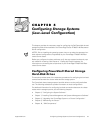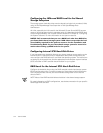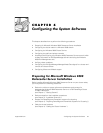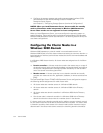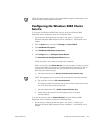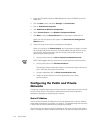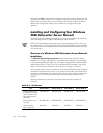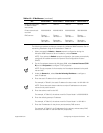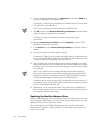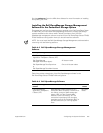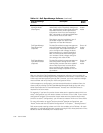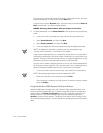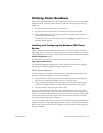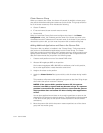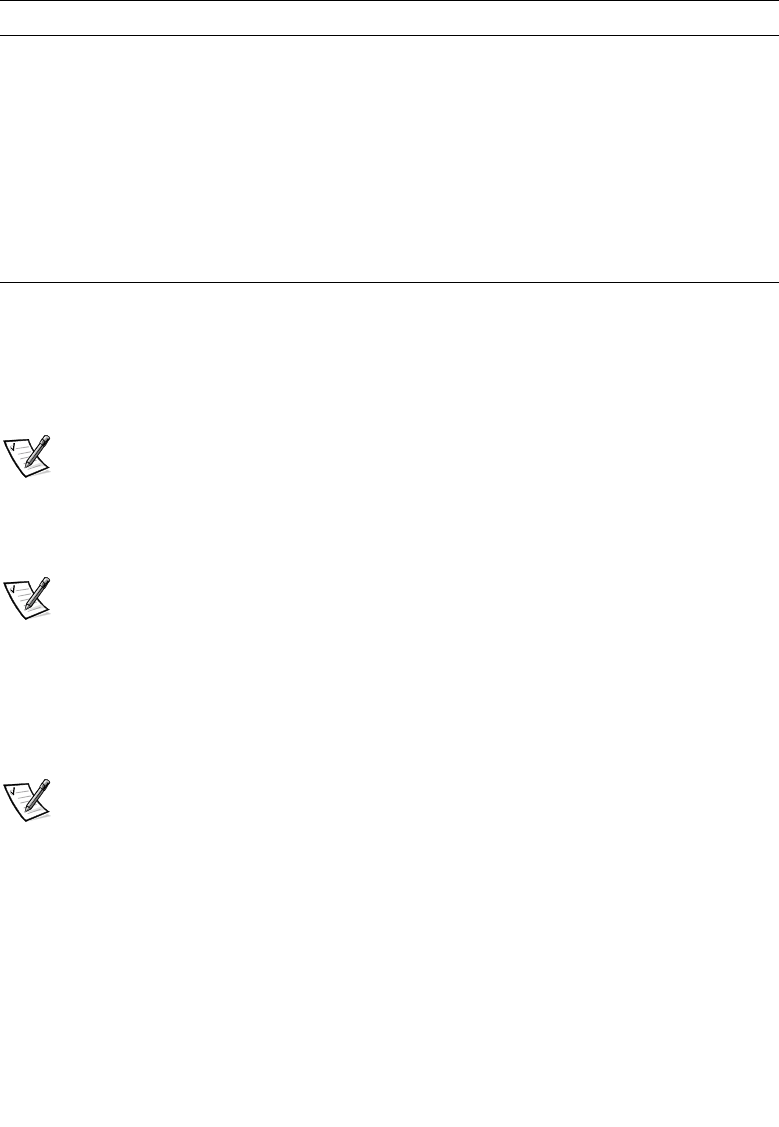
support.dell.com Configuring the System Software 6-7
The following procedure provides an example of a Windows 2000 Datacenter Server
networking installation using the IP addresses in Table 6-2:
1. When prompted for Default or Custom network configuration during the
Windows 2000 Datacenter Server installation, choose Custom.
NOTE: If you select the Default network configuration, the system automatically
configures all installed networks for Dynamic Host Configuration Protocol
(DHCP).
2. For the first adapter detected by Windows 2000, select Internet Protocol (TCP/
IP) and click Properties to configure TCP/IP properties.
NOTE: For the purposes of this example, the first adapter detected is the public
network NIC.
3. Under the General tab, select Use the following IP address to configure a
static IP address.
4. Enter the static IP address for the public network NIC.
For example, in Table 6-2, the static IP address for cluster node 1 is 192.168.1.101.
NOTE: Ensure that each cluster node has a unique IP addresses on the same
subnet for the public network.
5. Enter the subnet mask for the NIC.
For example, in Table 6-2, the subnet mask for Cluster Node 1 is 255.255.255.0.
6. Enter the default gateway's IP address.
For example, in Table 6-2, the subnet mask for Cluster Node 1 is 192.168.1.1.
7. Enter the IP addresses for the primary and secondary DNS servers.
For example, in Table 6-2, the IP addresses for the primary and secondary DNS
servers are 192.168.1.21 and 192.168.1.22, respectively.
Private network static
IP address cluster
interconnect
10.0.0.1 10.0.0.2 10.0.0.3 10.0.0.4
Private network sub-
net mask
255.255.255.0 255.255.255.0 255.255.255.0 255.255.255.0
DNS servers Primary
192.168.1.11
Secondary
192.168.1.12
Primary
192.168.1.11
Secondary
192.168.1.12
Primary
192.168.1.11
Secondary
192.168.1.12
Primary
192.168.1.11
Secondary
192.168.1.12
Table 6-2. IP Addresses (continued)
Use Cluster Node 1 Cluster Node 2 Cluster Node 3 Cluster Node 4