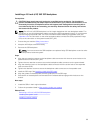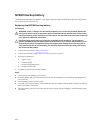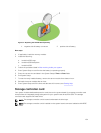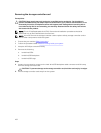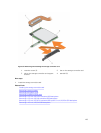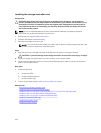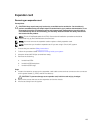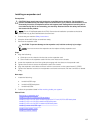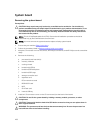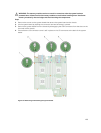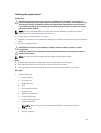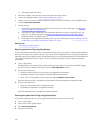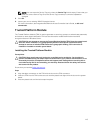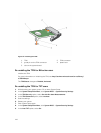Installing an expander card
Prerequisites
CAUTION: Many repairs may only be done by a certified service technician. You should only
perform troubleshooting and simple repairs as authorized in your product documentation, or as
directed by the online or telephone service and support team. Damage due to servicing that is
not authorized by Dell is not covered by your warranty. Read and follow the safety instructions
that came with the product.
NOTE: This is a Field Replaceable Unit (FRU). Removal and installation procedures should be
performed only by Dell certified service technicians.
1. Ensure that you read the Safety instructions.
2. Keep the #1 and #2 Phillips screwdrivers ready.
3. Remove the expander card.
CAUTION: To prevent damage to the expander card, hold the card only by its edges.
NOTE: You must remove the expander card to replace a faulty expander card.
Steps
1. Align the following:
a. Guide pins on the chassis with the slots on the expander card.
b. Screw holes on the expander card with the screw holes on the chassis.
2. Lower the expander card until the guide pins engage with the slots on the expander card.
3. Tighten the screws to secure the expander card to the chassis.
4. Align the expander-card cable connector with the connector on the system board (J_PERC).
5. Tighten the retention screws on the expander-card cable connector until the connector is seated
firmly.
Next steps
1. Install the following:
a. hard drive/SSD cage
b. hard drive/SSD backplane
c. hard drives/SSDs
2. Follow the procedure listed in After working inside your system.
Related Links
Removing an expander card
Installing a 1.8 inch (x12) SAS SSD backplane
Installing a 2.5 inch (x2) SATA hard drive/SSD plus 2.5 inch (x2) PCIe SSD backplane
Installing a 2.5 inch (x4) SAS hard drive/SSD backplane
Installing a 2.5 inch (x4) SATA hard drive/SSD backplane
Installing a hard drive/SSD cage
Installing the system cover
Installing a server module
107