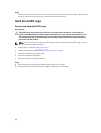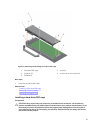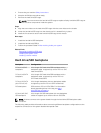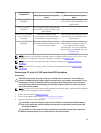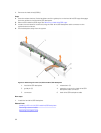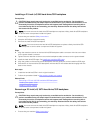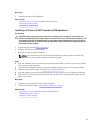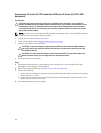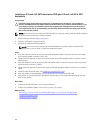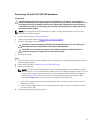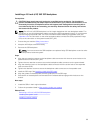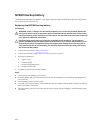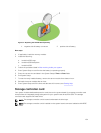Removing a 2.5 inch (x2) SATA hard drive/SSD plus 2.5 inch (x2) PCIe SSD
backplane
Prerequisites
CAUTION: Many repairs may only be done by a certified service technician. You should only
perform troubleshooting and simple repairs as authorized in your product documentation, or as
directed by the online or telephone service and support team. Damage due to servicing that is
not authorized by Dell is not covered by your warranty. Read and follow the safety instructions
that came with the product.
NOTE: You must remove the hard drive/SSD backplane to replace a faulty hard drive/SSD backplane
or service other components inside the system.
1. Ensure that you read the Safety instructions.
2. Follow the procedure listed in Before working inside your system.
3. Keep the #2 Phillips screwdriver ready.
CAUTION: To prevent damage to the hard drives/SSDs and the hard drive/SSD backplane,
you must remove the hard drives/SSDs from the server module before removing the hard
drive/SSD backplane.
CAUTION: You must note the number of each hard drive/SSD and temporarily label them
before removal so that you can replace them in the same locations.
4. Remove the hard drive(s)/SSD(s).
Steps
1. Pressing the release latches, lift the backplane until the guide pins on the hard drive/SSD cage
disengage from the guides on the backplane.
2. Remove the hard drive/SSD cage. See Removing a hard drive/SSD cage.
3. Perform the following:
a. Loosen the two retention screws securing the PCIe SSD backplane cable connector to the system
board connector (J_PERC).
b. Loosen the two retention screws securing the hard-drive/SSD backplane cable connector to the
system board connector (SATA_BP).
4. Lift the backplane away from the system.
94