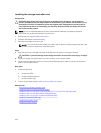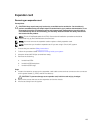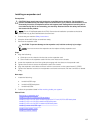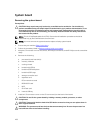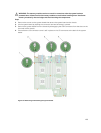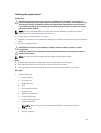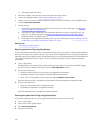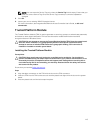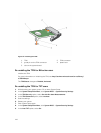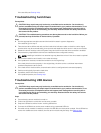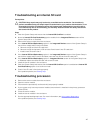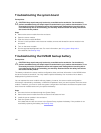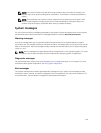m. processor(s) and heat sink(s)
2. Remove the plastic I/O connector covers from the back of the system.
3. Follow the procedure listed in After working inside your system.
4. Import your new or existing iDRAC Enterprise license. For more information, see the iDRAC8 User's
Guide at dell.com/esmmanuals.
5. Ensure that you:
a. Use the Easy Restore feature to restore the Service Tag. For more information, see Restoring
the Service Tag using Easy Restore.
b. If the Service Tag is not backed up in the backup flash device, enter the system Service Tag
manually. For more information, see Entering the system Service Tag using System Setup.
c. Update the BIOS and iDRAC versions.
d. Re-enable the Trusted Platform Module (TPM). For more information, see Re-enabling the TPM
for BitLocker users or Re-enabling the TPM for TXT users.
Related Links
Removing the system board
Restoring the Service Tag using Easy Restore
Use the Easy Restore feature if you do not know the Service Tag of your system. The Easy Restore feature
allows you to restore your system’s Service Tag, license, UEFI configuration, and the system configuration
data after replacing the system board. All data is backed up in an rSPI card automatically. If BIOS detects a
new system board and the Service Tag in the rSPI card, BIOS prompts the user to restore the backup
information.
1. Turn on the system.
If BIOS detects a new system board, and if the Service Tag is present in the rSPI card, BIOS displays
the Service Tag, the status of the license, and the UEFI Diagnostics version.
2. Do one of the following:
• Press Y to restore the Service Tag, license, and diagnostics information.
• Press N to navigate to the Lifecycle Controller based restore options.
• Press <F10> to restore data from a previously created Hardware Server Profile.
After the restore process is complete, BIOS prompts to restore the system configuration data.
3. Do one of the following:
• Press Y to restore the system configuration data.
• Press N to use the default configuration settings.
After the restore process is complete, the system reboots.
Entering the system Service Tag using System Setup
If you know the system Service Tag, use System Setup menu to enter the Service Tag.
1. Turn on the system.
2. Press <F2> to enter System Setup.
3. Click Service Tag Settings.
4. Enter the Service Tag.
112