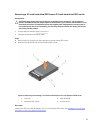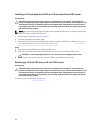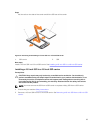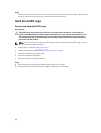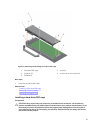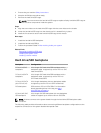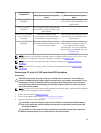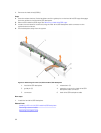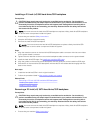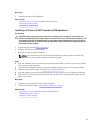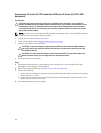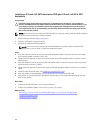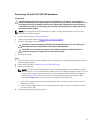Installing a 2.5 inch (x4) SAS hard drive/SSD backplane
Prerequisites
CAUTION: Many repairs may only be done by a certified service technician. You should only
perform troubleshooting and simple repairs as authorized in your product documentation, or as
directed by the online or telephone service and support team. Damage due to servicing that is
not authorized by Dell is not covered by your warranty. Read and follow the safety instructions
that came with the product.
NOTE: You must remove the hard drive/SSD backplane to replace a faulty hard drive/SSD backplane
or service other components inside the system.
1. Ensure that you read the Safety instructions.
2. Keep the #2 Phillips screwdriver ready.
3. Remove the hard drive/SSD backplane.
NOTE: You must remove the hard drive/SSD backplane to replace a faulty hard drive/SSD
backplane or service other components inside the system.
Steps
1. Align the retention screws on the hard-drive/SSD backplane cable connector with the screw holes
on the system board connector.
2. Tighten the two retention screws to secure the backplane cable connector on the system board.
3. Install the hard drive/SSD cage. See Installing a hard drive/SSD cage.
4. Align the guides on the hard drive/SSD backplane with the guide pins on the hard drive/SSD cage.
5. Press down on the hard drive/SSD backplane until the tabs on the release latches engage with the
slots on the chassis.
Next steps
1. Install the hard drives/SSDs in their original locations.
2. Follow the procedure listed in After working inside your system.
Related Links
Removing a 2.5 inch (x4) SAS hard drive/SSD backplane
Installing the system cover
Installing a server module
Removing a 2.5 inch (x4) SATA hard drive/SSD backplane
Prerequisites
CAUTION: Many repairs may only be done by a certified service technician. You should only
perform troubleshooting and simple repairs as authorized in your product documentation, or as
directed by the online or telephone service and support team. Damage due to servicing that is
not authorized by Dell is not covered by your warranty. Read and follow the safety instructions
that came with the product.
NOTE: You must remove the hard drive/SSD backplane to replace a faulty hard drive/SSD backplane
or service other components inside the system.
1. Ensure that you read the Safety instructions.
91