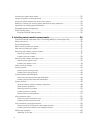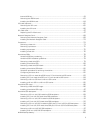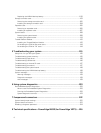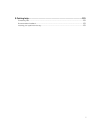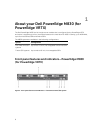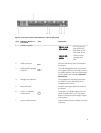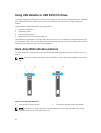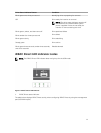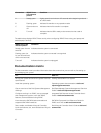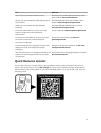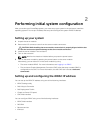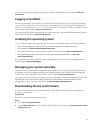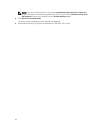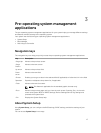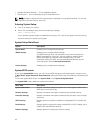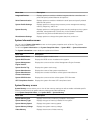Convention iDRAC Direct
LED indicator
pattern
Condition
A Steady green Lights green for a minimum of 2 seconds at the beginning and end
of a file transfer.
B Flashing green Indicates file transfer or any operation tasks.
C Green and turns
off
Indicates that the file transfer is complete.
D Turn off Indicates that the USB is ready to be removed or that a task is
complete.
The table below displays iDRAC Direct activity when configuring iDRAC Direct using your laptop and
cable (Laptop Connect).
iDRAC Direct LED
indicator pattern
Condition
Steady green for two
seconds
Indicates that the system is connected.
Flashing green (on
for two seconds and
off for two seconds)
Indicates that the system connected is recognized.
Turns off Indicates that the system is unplugged.
Documentation matrix
The documentation matrix provides information about documents that you can refer to, for setting up
and managing your system.
To... Refer to...
Set up your system and know the system technical
specifications
Getting Started With Your System
Install the operating system Operating system documentation at dell.com/
operatingsystemmanuals
Get an overview of the Dell Systems Management
offerings
Dell OpenManage Systems Management Overview
Guide at dell.com/openmanagemanuals
Configure and log in to iDRAC, set up managed
and management system, know the iDRAC
features, and troubleshoot using iDRAC
Integrated Dell Remote Access Controller User's
Guide at dell.com/esmmanuals
Know about the RACADM subcommands and
supported RACADM interfaces
RACADM Command Line Reference Guide for
iDRAC and CMC at dell.com/esmmanuals
Start, enable, and disable Lifecycle Controller,
know the features, use, and troubleshoot Lifecycle
Controller
Dell Lifecycle Controller User’s Guide at dell.com/
esmmanuals
12