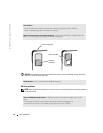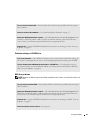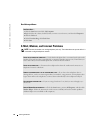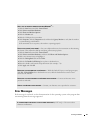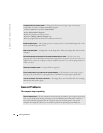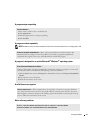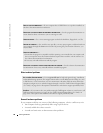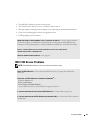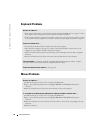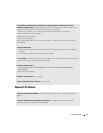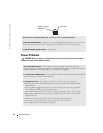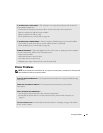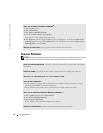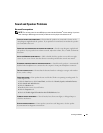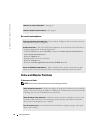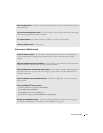30 Solving Problems
www.dell.com | support.dell.com
Keyboard Problems
Mouse Problems
RESTART THE COMPUTER —
• If the mouse is functioning, shut down the computer through the
Start
menu (see page 13). After
the computer shuts down, press the power button to restart the computer.
• If the computer does not respond to a keystroke or the mouse, press the power button for at least 8
to 10 seconds until the computer turns off. Press the power button again to restart the computer.
CHECK THE KEYBOARD CABLE —
• Ensure that the keyboard cable is firmly connected to the computer.
• Shut down the computer (see page 13), reconnect the keyboard cable as shown on the setup
diagram for your computer, and then restart the computer.
• Check the cable connector for bent or broken pins and for damaged or frayed cables. Straighten
bent pins.
• Remove keyboard extension cables and connect the keyboard directly to the computer.
TEST THE KEYBOARD — Connect a properly working keyboard to the computer, and try using the
keyboard. If the new keyboard works, the original keyboard is faulty.
CHECK FOR INTERRUPT REQUEST CONFLICTS — See page 49.
RESTART THE COMPUTER —
1
Simultaneously press <Ctrl><Esc> to display the
Start
menu.
2
Ty p e
u
, press the keyboard arrow keys to highlight
Shut down
or
Tur n Off
, and then press
<Enter>.
3
After the computer turns off, press the power button to restart the computer.
IF YOU CONNECTED THE MOUSE BEFORE TURNING ON THE COMPUTER, RECONNECT THE MOUSE CABLE —
1
Simultaneously press <Ctrl><Esc> to display the
Start
menu.
2
Ty p e
u
, press the keyboard arrow keys to highlight
Shut down
or
Tur n Off
, and then press
<Enter>.
3
After the computer turns off, reconnect the mouse cable as shown on the setup diagram for your
computer.
4
Start the computer.