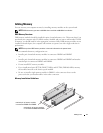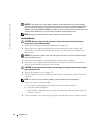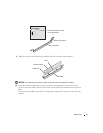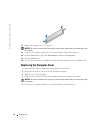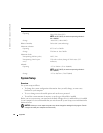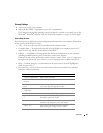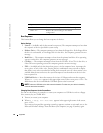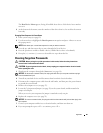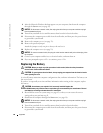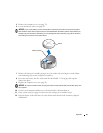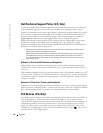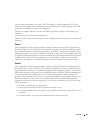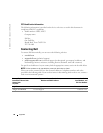Appendix 83
Viewing Settings
1
Turn on (or restart) your computer.
2
When the blue DELL™ logo appears, press <F2> immediately.
If you wait too long and the operating system logo appears, continue to wait until you see the
Microsoft
®
Windows
®
desktop. Then shut down your computer (see page 18) and try again.
System Setup Screens
System setup screens display the current configuration information for your computer. Information
on the screen is divided into five areas:
• Title — The box at the top of all screens that lists the computer name.
• Computer data — Two boxes below the title box that display your computer processor, L2
cache, Service Tag, and the version number of the BIOS.
• Options — A scrollable box listing options that define the configuration of your computer,
including installed hardware, power conservation, and security features.
Fields to the right of the option titles contain settings or values. When <
Enter
> appears to
the right of an option title, press <Enter> to access a pop-up menu of additional options.
• Help — A feature that gives you information on the option that is selected (highlighted)
when you press <F1>.
• Key functions — A line of boxes across the bottom of all screens that lists keys and their
functions within system setup.
Keys Action
<Tab> or down arrow Moves to the next field.
<Shift>, <Tab> or
up arrow
Moves to the previous field.
back arrow or forward
arrow
Cycles through the options in a field. In many fields,
you can also type the appropriate value.
<Page Down> or
<Page Up>
Scrolls through help information.
<Enter> Enters the selected field's pop-up options menu.
spacebar, <=> or <-
>
In the selected field's pop-up options menu, cycles
through the options in a field.
<Alt> <x> Exits system setup without restarting the computer
and returns the computer to the boot routine.
<Alt> <b> Exits system setup and restarts the computer,
implementing any changes you have made.