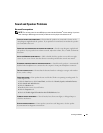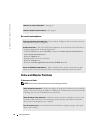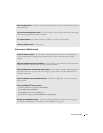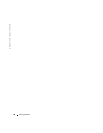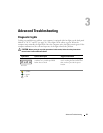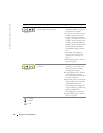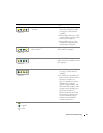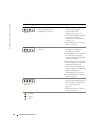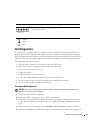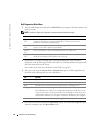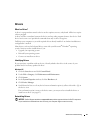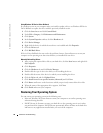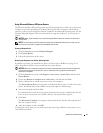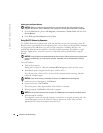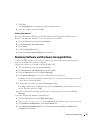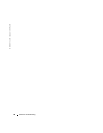Advanced Troubleshooting 43
Dell Diagnostics
If you experience a problem with your computer, perform the checks in "Solving Problems" (see
page 19) and run the Dell Diagnostics before you contact Dell for technical assistance. Running
the Dell Diagnostics may help you resolve the problem without contacting Dell. If you do contact
Dell, the test results can provide important information for Dell's service and support personnel.
The Dell Diagnostics allows you to:
• Perform express, extended, or custom tests on one or all devices
• Select tests based on a symptom of the problem you are having
• Choose how many times a test is run
• Display test results
• Suspend testing if an error is detected
• Access online help information that describes the tests and devices
• Receive status messages that tell you whether tests completed successfully
• Receive error messages if problems are detected
Starting the Dell Diagnostics
NOTICE: Only use the Dell Diagnostics to test your Dell™ computer. Using this program with other
computers can result in error messages.
1
Shut down and restart the computer.
2
When the DELL™ logo appears, press <F12> immediately.
3
If you wait too long and the Microsoft
®
Windows
®
logo appears, continue to wait until you
see the Windows desktop. Then shut down your computer through the
Start
menu and try
again.
4
When the boot device list appears, highlight
Boot to Utility Partition
and press <Enter>.
5
When the Dell Diagnostics Main Menu appears, select the test you want to run (see page 44).
The computer is in a normal operating
condition after POST.
None.
Light Pattern Problem Description Suggested Resolution
= yellow
= green
= off
A B C D