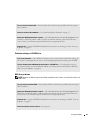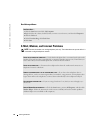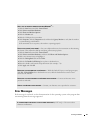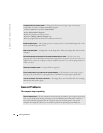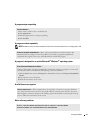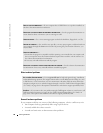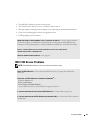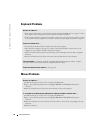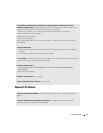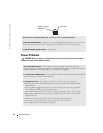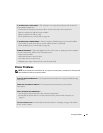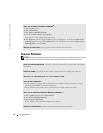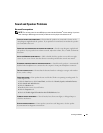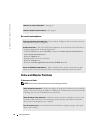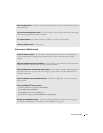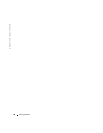Solving Problems 31
Network Problems
IF YOU CONNECTED THE MOUSE AFTER TURNING ON THE COMPUTER, REMOVE THE POWER CABLE, AND THEN
RECONNECT THE MOUSE CABLE — If the mouse is connected after the power is turned on, the mouse
appears to be nonfunctional. To make the mouse function properly:
1
While your computer is on, remove the power cable from the back of the computer.
2
Connect the mouse to the computer.
3
Reconnect the power cable.
4
Turn on your computer.
Pressing the power button does not clear the computer’s settings and does not restore mouse
functionality.
CHECK THE MOUSE CABLE —
• Check the cable connector for bent or broken pins and for damaged or frayed cables. Straighten
bent pins.
• Ensure that the cable is firmly connected to the computer.
TEST THE MOUSE — Connect a properly working mouse to the computer, and try using the mouse. If
the new mouse works, the original mouse was faulty.
CHECK THE MOUSE SETTINGS —
1
Click the
Start
button, click
Control Panel
, and then click
Printers and Other Hardware
.
2
Click
Mouse
.
3
Try adjusting the settings.
REINSTALL THE MOUSE DRIVER — See page 45.
CHECK FOR INTERRUPT REQUEST CONFLICTS — See page 49.
CHECK THE NETWORK CABLE CONNECTOR — Ensure that the network cable is connected as shown on
page 14.
CHECK THE NETWORK LIGHTS ON THE BACK OF THE COMPUTER — No light indicates that no network
communication exists. Replace the network cable.