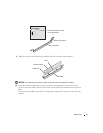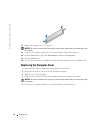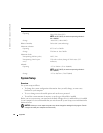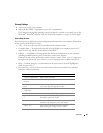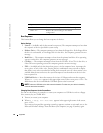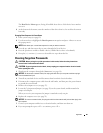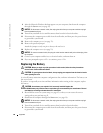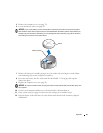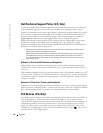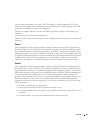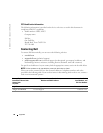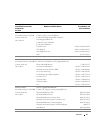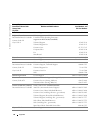Appendix 85
The
Boot Device Menu
appears, listing all available boot devices. Each device has a number
next to it.
3
At the bottom of the menu, enter the number of the device that is to be used for the current
boot only.
Changing Boot Sequence for Future Boots
1
Enter system setup (see page 82).
2
Use the arrow keys to highlight the
Boot Sequence
menu option and press <Enter> to access
the pop-up menu.
NOTE: Write down your current boot sequence in case you want to restore it.
3
Press the up- and down-arrow keys to move through the list of devices.
4
Press the spacebar to enable or disable a device (enabled devices have a checkmark).
5
Press plus (+) or minus (–) to move a selected device up or down the list.
Clearing Forgotten Passwords
CAUTION: Before you begin any of the procedures in this section, follow the safety instructions
located in the Product Information Guide.
CAUTION: To guard against electrical shock, always unplug your computer from the electrical outlet
before opening the cover.
1
Shut down the computer through the
Start
menu (see page 18).
NOTICE: To disconnect a network cable, first unplug the cable from your computer and then unplug it
from the network wall jack.
2
Turn off any attached devices and disconnect them from their electrical outlets.
3
Disconnect the computer power cable from the wall outlet, and then press the power button
to ground the system board.
4
Remove the computer cover (see page 55).
5
Locate the 3-pin password jumper (see page 58) on the system board, and then attach the
jumper to both pins.
When you receive your computer, the jumper is attached to only one pin.
6
Replace the computer cover (see page 78).
NOTICE: To connect a network cable, first plug the cable into the network wall jack and then plug it into
the computer.
7
Connect your computer and devices to electrical outlets, and then turn them on.
8
If you are prompted to press <F1> to continue, press <F1>.