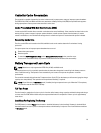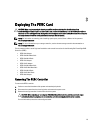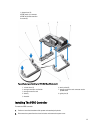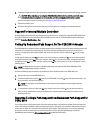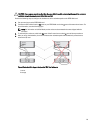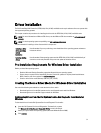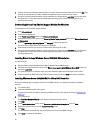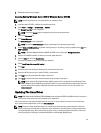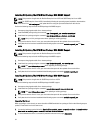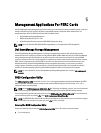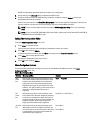4
Driver Installation
The Dell PowerEdge RAID Controller (PERC) H310, H710, H710P, and H810 cards require software drivers to operate with
the supported operating systems.
This chapter contains the procedures for installing the drivers for the PERC H310, H710, H710P, and H810 cards.
NOTE: For more information on VMware ESX drivers, see the VMware ESX documentation at dell.com/support/
manuals.
NOTE: To check operating system compatibility, see dell.com/support/manuals.
The two methods for installing a driver discussed in this chapter are:
Installing a driver
during operating
system
installation
Use this method if you are performing a new installation of the operating system and want to
include the drivers.
Updating existing
drivers
Use this method if the operating system and the PERC H310, H710, H710P, and H810 family of
controllers are already installed and you want to update to the latest drivers.
Pre-Installation Requirements For Windows Driver Installation
Before you install the operating system:
• Read the Microsoft
Getting Started
document that shipped with your operating system.
• Ensure that your system has the latest BIOS, firmware, and driver updates. If required, download the latest
BIOS, firmware, and driver updates fromdell.com/support.
• Create a device driver media (diskette, USB drive, CD, or DVD).
Creating The Device Driver Media For Windows Driver Installation
Use one of the following two methods to create the device driver media:
• Downloading drivers from the Dell systems service and diagnostic tools media for Windows
• Downloading drivers from the Dell support website for Windows
Downloading Drivers From The Dell Systems Service And Diagnostic Tools Media For
Windows
To download drivers from the Dell Systems Service and Diagnostic Tools media:
1. Insert the
Dell Systems Service and Diagnostics Tools
media in a system.
The Welcome to Dell Service and Diagnostic Utilities screen is displayed.
2. Select your system model and operating system (Microsoft Windows Server 2008).
3. Click Continue.
31