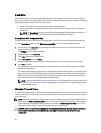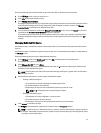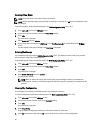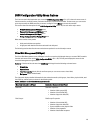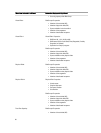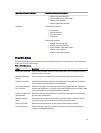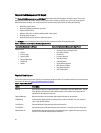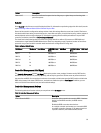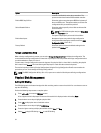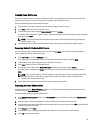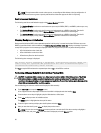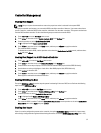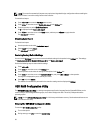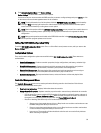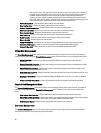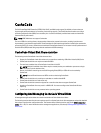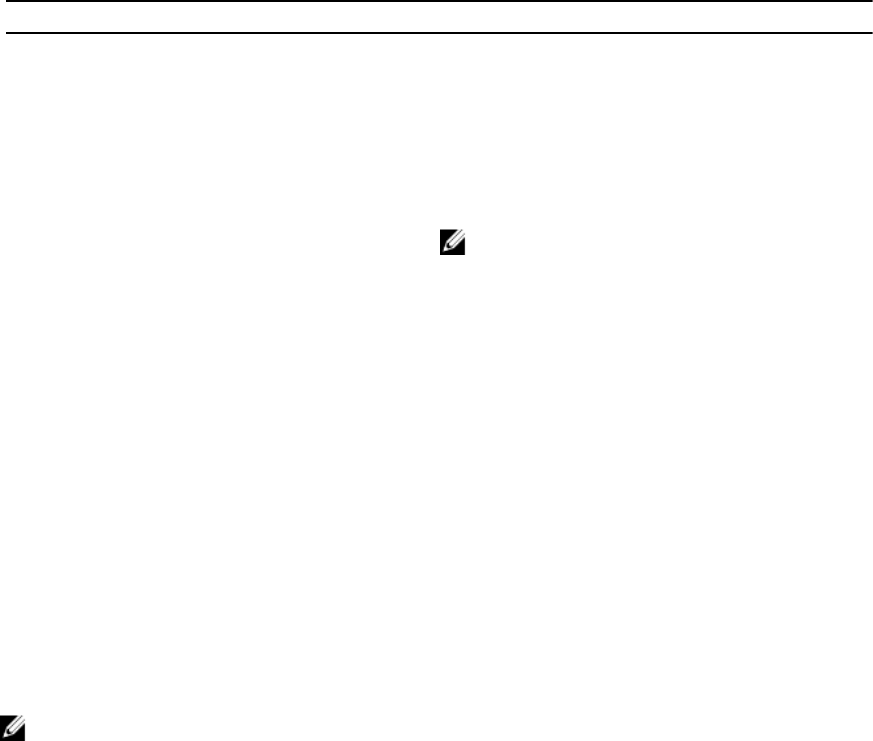
Option Description
controller and disable it on the other controllers. The
system can then boot from the BIOS-enabled controller.
Enable BIOS Stop On Error Select the option to stop the system BIOS during bootup if
there are BIOS errors. The option enables you to enter the
configuration utility to resolve the problem.
Select Bootable Device
Select the option to specify a virtual disk as the boot disk
on the controller.
NOTE: For PERC H310 the option may be a Virtual Disk
or Non-RAID drive.
The option is displayed if you have built virtual disks.
Enable Auto Import Attempts to import every online foreign configuration
during boot without having the need to access the BIOS
Configuration Utility (<Ctrl> <R>).
Factory Default Select the option to restore the default settings for the
options in the Settings box.
Foreign Configuration View
When a foreign configuration is present, you can select Foreign Configuration View to display the configuration. The
screen shows the foreign configuration as it would be if you import it. You can preview the foreign configuration before
you decide whether to import it or clear it.
In some cases, a foreign configuration cannot be imported. If a physical disk in a virtual disk is rebuilding, the physical
disk's state is set to Rebuild. No virtual disk target ID displays for virtual disks that cannot be imported.
The section Importing or Clearing Foreign Configurations Using the Foreign Configuration View Screen contains the
procedures you can use to manage the foreign configurations.
NOTE: The BIOS Configuration Utility (<Ctrl> <R>) reports error codes for failed imports of foreign configurations.
Physical Disk Management
Setting LED Blinking
The LED blinking option indicates when physical disks are being used to create a virtual disk. You can choose to start or
stop the LED blinking.
Perform the following steps to start or stop the option:
1. Press <Ctrl> <N> to access the PD Mgmt screen.
A list of physical disks is displayed. The status of the each disk is displayed under the heading State.
2. Press the down-arrow key to highlight a physical disk.
3. Press <F2> to display the menu of available actions.
4. Press the down-arrow key to highlight LED Blinking.
5. Press the right-arrow key to display the available actions, Start and Stop.
6. Select Start to begin LED blinking or Stop to end LED blinking.
54