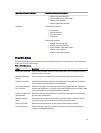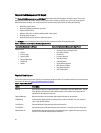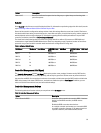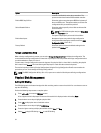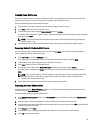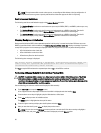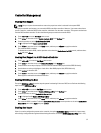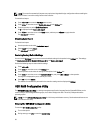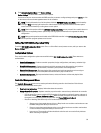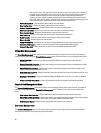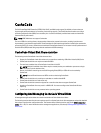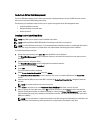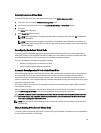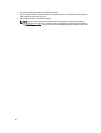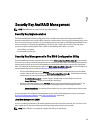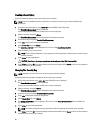3. From System Setup Main Menu, enter Device Settings.
Device Settings lists all the RAID controllers in the system.
Use the arrow keys or mouse to select the RAID controller you want to configure/mange and press <Enter> or click
on the mouse to access the management menus for the controller.
NOTE: The help information for all of the options within the UEFI RAID Configuration Utility can be viewed by
clicking on Help at the top right-hand corner of the browser screen. Help information for individual option
menus can also be viewed by scrolling down on each option.
NOTE: Some of the options within the UEFI RAID Configuration Utility are not present if the controller does not
support the corresponding feature. Options may also be grayed out if the feature is supported in existing
configuration.
NOTE: Background operations are blocked on the PERC H310 controller in the UEFI RAID Configuration Utility
and no operation progress updates are to be seen.
Exiting The UEFI RAID Configuration Utility
To exit the UEFI RAID Configuration Utility, press <Esc> or click on Back at any browser screen, until you return to the
Device Settings menu.
Configuration Options
There are four main configuration option menus available in the UEFI RAID Configuration Utility. These menus are
outlined below.
• Controller Management—Performs controller properties, foreign configurations, and battery, and other high-
level controller functions.
• Virtual Disk Management—Creates or deletes virtual disks, manage virtual disk properties, and performs
operations such as background initialization, consistency check, locate and reconfiguration.
• Physical Disk Management—Displays physical disk properties and performs operations such as assign or
unassign hot spares, locate, force online/offline and rebuild after a physical disk failure.
• Enclosure Management—Displays attached enclosures, enclosure firmware revision and physical disks
attached to the enclosures.
Controller Management Menu
The Controller Management menu can be used to perform the following controller-level functions. Each of these
functions is its own selectable menu option.
• View Controller Information—Displays information about the controller.
• Change Controller Properties—Updates controller properties and/or restores factory defaults for the controller.
– PCI link speed: For systems capable of PCI Generation 3 link speeds, an option will appear at the top of
this screen named Change Link Speed to Gen 3. When selected, the system will need to be rebooted. If
the system is currently using Gen 3, the option will read Change Link Speed to Gen 2.
– Boot Error Handling: Selects the way errors found at boot are handled.
* Stop on errors: Interrupt the boot on all errors. Requires the user to either continue boot or enter
the BIOS Configuration Utility to resolve errors.
* Pause on errors: Interrupt the boot on serious errors. Requires the user to either continue boot
or enter the BIOS Configuration Utility to resolve errors.
* Ignore errors: The controller will take the default action for each error and will only halt boot
when continuing is impossible.
59