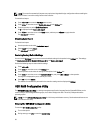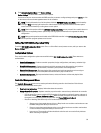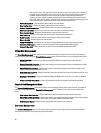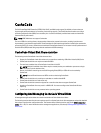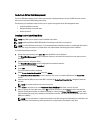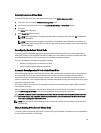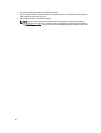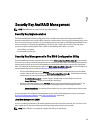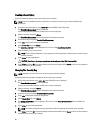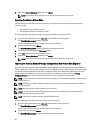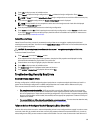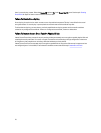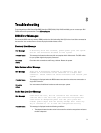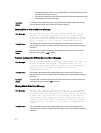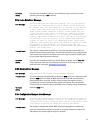Creating A Security Key
Perform the following steps to create a security key on the controller:
NOTE: There is no passphrase backup option when you create a security key; you need to remember your
passphrase.
1. During the host system boot up, press <Ctrl> <R> when the BIOS screen is displayed.
The Virtual Disk Management screen is displayed.
If there is more than one controller, the main menu screen is displayed.
2. Select a controller, and press <Enter>.
The Virtual Disk Management screen is displayed for the selected controller.
3. Use the arrow keys to highlight Security Key Management.
4. Press <F2> to display the actions you can perform.
5. Select Create Key and press <Enter>.
The Create Security Key screen is displayed. The cursor is at the Security Key Identifier.
6. Enter an identifier for your security key.
NOTE: The Security Key Identifier is a user supplied clear text label used to associate the correct security key
with the controller.
7. Press <Tab> to enter a passphrase.
CAUTION: If you lose or forget your passphrase, the data in your virtual disk is inaccessible.
8. Press <Tab> and select OK to accept the settings and to exit the window. Select Cancel to exit if you do not want to
create a security key on the controller.
Changing The Security Key
NOTE: Change Key is active if there is a security key present on the controller.
Perform the following steps when changing the security key on the controller:
1. During host system bootup, press <Ctrl> <R> when the BIOS screen is displayed.
The Virtual Disk Management screen is displayed.
If there is more than one controller, the main menu screen is displayed.
2. Select a controller, and press <Enter>.
The Virtual Disk Management screen is displayed for the selected controller.
3. Use the arrow keys to highlight Security Key Management.
4. Press <F2> to display the actions you can perform.
5. Select Change Key and press <Enter>.
6. The Change Security Key screen is displayed. The cursor is at the Security Key Identifier. Enter an identifier for
your Security Key.
7. Press <Tab> to enter a new passphrase.
NOTE: You need to provide the current passphrase in order to change the security key on the controller.
8. Press <Tab> and select OK to accept the settings and to exit the window. Select Cancel to exit if you do not want to
change the security key on the controller.
66