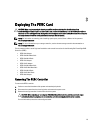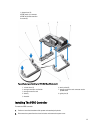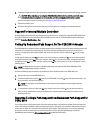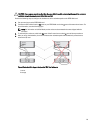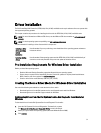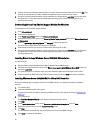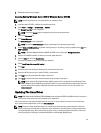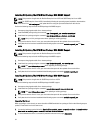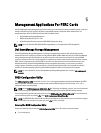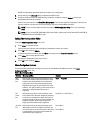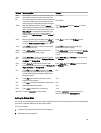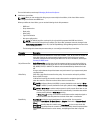9. Reboot the system when prompted.
Updating Existing Windows Server 2008 Or Windows Server 2008 R2
NOTE: Close all applications on your system before you update the driver.
1. Insert the media (CD, DVD, or USB drive) containing the driver.
2. Select Start → Settings → Control Panel → System.
The System Properties screen is displayed.
NOTE: The path to System might vary depending on the operating system family.
3. Click on the Hardware tab.
4. Click Device Manager.
The Device Manager screen is displayed.
NOTE: The path to Device Manager might vary depending on the operating system family.
5. Expand SCSI and RAID Controllers by double-clicking the entry or by clicking on the plus symbol next to SCSI and
RAID Controller.
NOTE: In Windows 2008 and Windows 2008 R2, the PERC card is listed under Storage Controllers.
6. Double-click the RAID controller for which you want to update the driver.
7. Click the Driver tab and click Update Driver.
The screen to update the device driver wizard is displayed.
8. Select Install from a list or specific location.
9. Click Next.
10. Follow the steps in the wizard and browse to the location of the driver files.
11. Select the INF file from the driver media (CD, DVD, or other media).
12. Click Next and continue the installation steps in the wizard.
13. Click Finish to exit the wizard and reboot the system for the changes to take place.
NOTE: Dell provides the Dell Update Package (DUP) to update drivers on systems running Windows Server
2008 or Windows Server 2008 R2 operating system. DUP is an executable application that updates drivers for
specific devices. DUP supports command line interface and silent execution. For more information, see
dell.com/support.
Updating The Linux Driver
NOTE: PERC H310/H710/H710P/H810, PERC H700/H800 cards and both the PERC 5 and PERC 6 family of controllers
use the same driver and do not require separate driver installations.
Use the procedures in this section to update the driver for Linux. To ensure that you have the current version of the
driver, download the updated Linux driver from dell.com/support.
NOTE: The driver update disk (DUD) images are created only for those operating system releases in which the
native (in-box) driver is insufficient for installation. In the event that an operating system is being installed with a
corresponding DUD image, follow the instructions below. If not, proceed with using the native device driver and
then skip to the topic Installing or Updating the RPM Driver Package With DKMS Support.
33