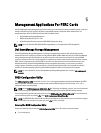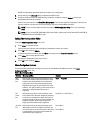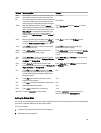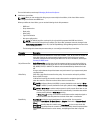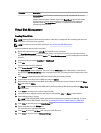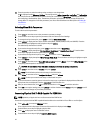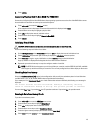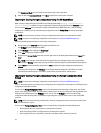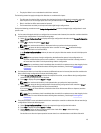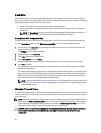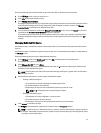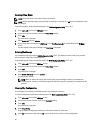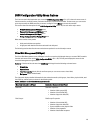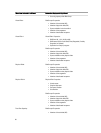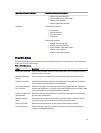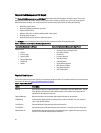• The physical disks in a non-redundant virtual disk are removed.
The following constraints apply to the physical disks that are considered for import:
• The disk state of a physical disk can change from the time the foreign configuration is scanned to when the
actual import occurs. The foreign import occurs only on disks that are in the Unconfigured Good state.
• Disks in the failed or offline state cannot be imported.
• The firmware does not allow you to import more than eight foreign configurations.
Perform the following procedures on the Foreign Configuration View screen to manage foreign configurations in each
specific case:
1. If all or some of the physical disks in a configuration are removed and reinserted, the controller considers the disks
to have foreign configurations. Perform the following steps:
a) Select Foreign Configuration View to display the foreign configuration information on the Foreign Configuration
View screen.
b) Press <F2> to display the options (Import, Clear).
NOTE: You must have all the disks in the system before you perform the import operation.
c) Select Import to import the foreign configuration to the controller or select Clear to delete the foreign
configuration(s) from the re-inserted disk(s).
In the Preview Configuration Data window, the status of a physical disk that needs to be rebuilt is displayed as
Rebuild.
NOTE: When you import a foreign configuration, the dedicated hot spares in the configuration are
imported as dedicated hot spares on two conditions — the associated virtual disk is already present or
the associated virtual disk is also imported along with the configuration.
NOTE: Start a consistency check immediately after the rebuild is complete to ensure data integrity for the
virtual disks. For more information about checking data consistency, see the topic Checking Data
Consistency.
2. If all the physical disks in a virtual disk are removed at different times and re-inserted, the controller considers the
disks to have foreign configurations. Perform the following steps:
a) Select Foreign Configuration View to display the complete virtual disk, across different foreign configurations
and allow foreign configurations to be imported.
b) Press <F2> to display the options Import and Clear.
NOTE: You must have all the drives in the system before you perform the import operation.
c) Select Import to merge the foreign configurations with the existing configuration on the controller or Clear to
delete the foreign configuration(s) from the re-inserted disk(s).
If you select Import, all drives that were pulled before the virtual disk became offline are imported, and then
automatically rebuilt.
NOTE: Start a consistency check immediately after the rebuild is complete to ensure data integrity for the
virtual disks. For more information about checking data consistency, see the topic Checking Data
Consistency.
3. If the physical disks in a non-redundant virtual disk are removed, the controller considers the disks to have foreign
configurations. Perform the following steps:
a) Select Foreign Configuration View to display the complete foreign configuration information.
b) Press <F2> to display the options Import and Clear.
c) Select Import to import the foreign configurations to the virtual disk or Clear to delete the foreign
configuration(s) from the re-inserted disk(s).
No rebuilds occur after the import operation because there is no redundant data to rebuild the disks with.
45