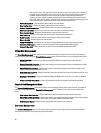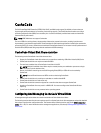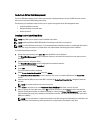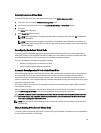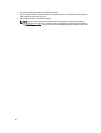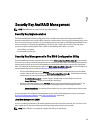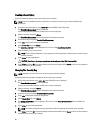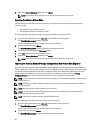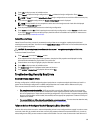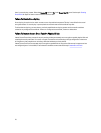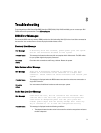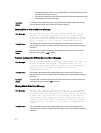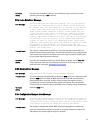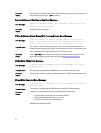5. Highlight the Secure Disk Group option and press <Enter>.
NOTE: If you select to secure a Disk Group, all VDs part of the Disk Group are secured.
Securing Pre-Existing Virtual Disks
If an unsecured virtual disk was created on a controller, you can secure the virtual disk as long as the following
conditions are met:
• The controller has a security key present.
• All the physical disks in the virtual disk are SED.
Perform the following steps when securing a pre-existing virtual disk on a secured controller:
1. During the host system bootup, press <Ctrl> <R> when the BIOS screen is displayed.
The Virtual Disk Management screen is displayed.
If there is more than one controller, the main menu screen is displayed.
2. Select a controller, and press <Enter>.
The Virtual Disk Management screen is displayed for the selected controller.
3. Use the arrow keys to highlight the Disk Group number.
4. Press <F2> to display a menu of the available actions.
5. Highlight the Secure Disk Group option and press <Enter>.
NOTE: If you select to secure a Disk Group, all VDs part of the Disk Group are secured.
Importing Or Clearing Secured Foreign Configurations And Secure Disk Migration
Secured virtual disks created on a PERC H700/H800 or H710/H710P/H810 card can be migrated to another PERC H710,
H710P, or H810 card. A virtual disk secured with a security key different from the current controller security key cannot
be imported without authentication of the original passphrase used to secure them. When importing secured virtual
disk(s) created with a different security key, the secured foreign configuration(s) do not show in the Foreign
Configuration View screen. Follow the steps below to import or clear a foreign secured virtual disk.
NOTE: If you are importing secured and unsecured virtual disks, you are prompted to resolve the secured foreign
configuration first.
NOTE: The PERC H710, H710P, or H810 card needs to have a security key present before being able to import a
secured virtual disk.
NOTE: Any unsecured virtual disks imported are still unsecured.
NOTE: If you are importing a virtual disk originally secured with a local key (LKM), you are prompted for the
passphrase used to secure that virtual disk.
NOTE: A secured VD cannot be imported using the PERC H310 card.
Perform the following steps when importing a foreign secured virtual disk:
1. During the host system bootup, press <Ctrl> <R> when the BIOS screen is displayed.
The Virtual Disk Management screen is displayed.
If there is more than one controller, the main menu screen is displayed.
2. Select a controller, and press <Enter>.
The Virtual Disk Management screen is displayed for the selected controller.
68