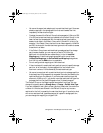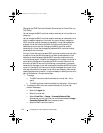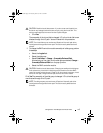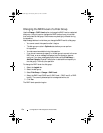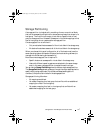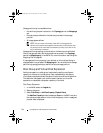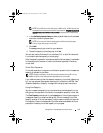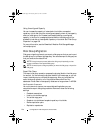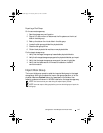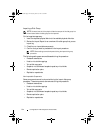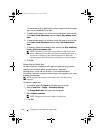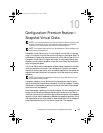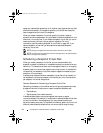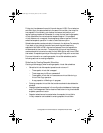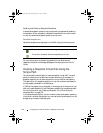Configuration: Disk Groups and Virtual Disks 141
Exporting a Disk Group
On the source storage array:
1
Save the storage array configuration.
2
Stop all I/O and unmount or disconnect the file systems on the virtual
disks in the disk group.
3
Back up the data on the virtual disks in the disk group.
4
Locate the disk group and label the physical disks.
5
Place the disk group offline.
6
Obtain blank physical disk modules or new physical disks.
On the target storage array:
1
Verify that the target storage array has available physical disk slots.
2
Verify that the target storage array supports the physical disks that you import.
3
Verify that the target storage array can support the new virtual disks.
4
Verify that the latest version of firmware is installed on the RAID
controller module.
Import Disk Group
The import disk group operation adds the imported disk group to the target
storage array. After you complete the import disk group operation, all of the
physical disks have Optimal status. Any associated virtual disks or free
capacity nodes are now shown in MDSM installed on the target storage array.
NOTE: You lose access to your data during the export/import process.
NOTE: You must export a disk group before you move the disk group or import the
disk group.
book.book Page 141 Tuesday, June 18, 2013 3:03 PM