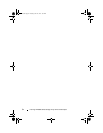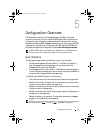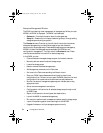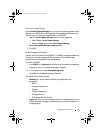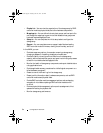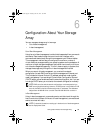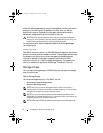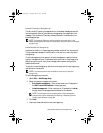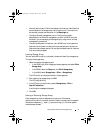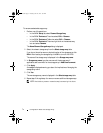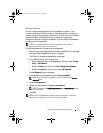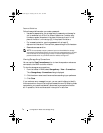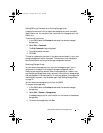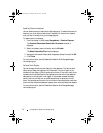72 Configuration: About Your Storage Array
• In the EMW, select the
Setup
tab, and select
Name/Rename
Storage Arrays
.
• In the AMW, select the
Setup
tab, and select
Rename Storage Array
.
• In the EMW, right-click the icon corresponding to the array and
select
Rename
.
Setting Up Your Storage Array
A list of initial setup tasks is displayed on the Setup tab in the AMW. The list
of initial setup tasks shows you how to set up a storage array. Using the steps
outlined in the Initial Setup Tasks area, ensures that the basic setup steps are
completed properly.
Use the Initial Setup Tasks list the first time that you set up a storage array to
perform these tasks:
• Locate the storage array—Find the physical location of the storage array on
your network by turning on the unit identify LEDs. The storage array can
be identified with a label.
• Give a new name to the storage array—Use a unique name that identifies
each storage array.
• Set a storage array password—Configure the storage array with a password
to protect it from unauthorized access. MDSM prompts for the password
when you attempt to change the storage array configuration. For example,
when a virtual disk is created or deleted.
• Configure the storage array—Create disk groups, virtual disks, and hot
spare physical disks by using the Automatic configuration method or the
Manual configuration method. For more information, see the
PowerVault
Modular Disk Storage Manager online help
topics.
• Map Virtual Disks—Map virtual disks to hosts or host groups.
• Save Configuration—Save the configuration parameters in a file that you
can use to restore the configuration, or reuse the configuration on another
storage array. For more information, see the
PowerVault Modular Disk
Storage Manager online help
topics.
After you complete the basic steps for configuring the storage array, you can
perform these optional tasks:
book.book Page 72 Tuesday, June 18, 2013 3:03 PM