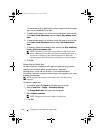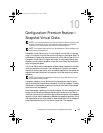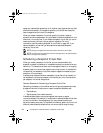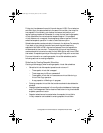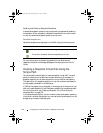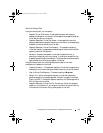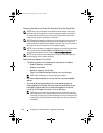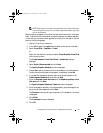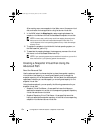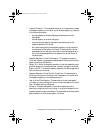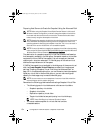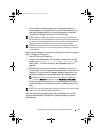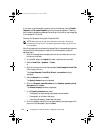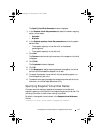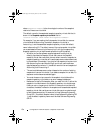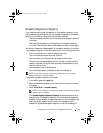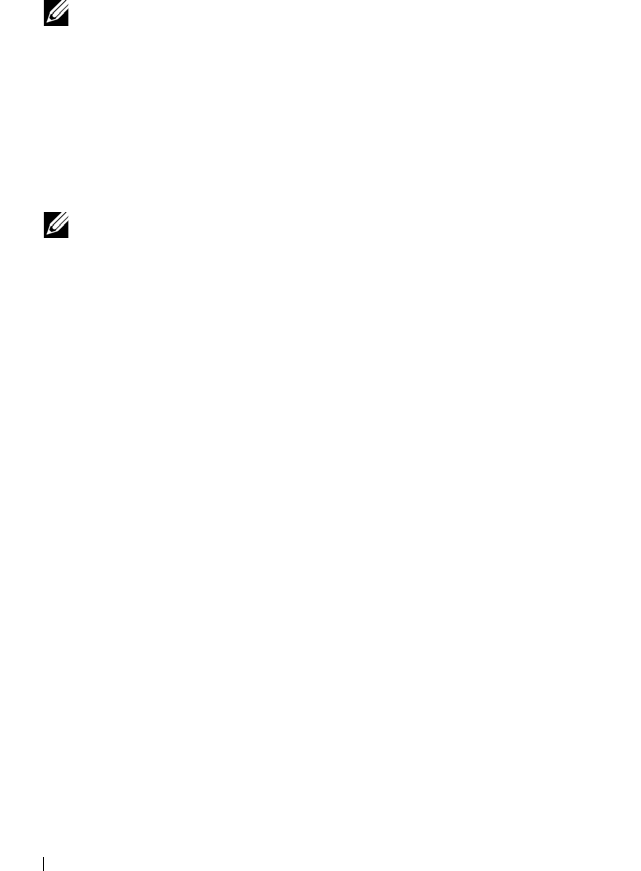
152 Configuration: Premium Feature—Snapshot Virtual Disks
After creating one or more snapshot virtual disks, mount the source virtual
disk, and restart the host application using that source virtual disk.
11
In the AMW, select the
Mappings
tab, assign mappings between the
snapshot virtual disk and the host that accesses the snapshot virtual disk.
NOTE: In some cases, conflicts may result from mapping the same host to
both a source virtual disk and its associated snapshot virtual disk. This
conflict depends on the host operating system and any virtual disk manager
software in use.
12
To register the snapshot virtual disk with the host operating system, run
the host-based hot_add utility.
13
To associate the mapping between the storage array name and the virtual
disk name, run the host-based SMdevices utility.
NOTE: If your operating system requires additional instructions, you can find
those instructions in your operating system documentation.
Creating a Snapshot Virtual Disk Using the
Advanced Path
About the Advanced Path
Use the advanced path to choose whether to place the snapshot repository
virtual disk on free capacity or unconfigured capacity and to change the
snapshot repository virtual disk parameters. You can select the advanced path
regardless of whether you use free capacity or unconfigured capacity for the
snapshot virtual disk.
Using the advanced path, you can specify the following parameters for your
snapshot virtual disk:
• Snapshot Virtual Disk Name—A user-specified name that helps you
associate the snapshot virtual disk to its corresponding snapshot repository
virtual disk and source virtual disk.
• Snapshot Repository Virtual Disk Name—A user-specified name that
helps you associate the snapshot repository virtual disk to its corresponding
snapshot virtual disk and source virtual disk.
book.book Page 152 Tuesday, June 18, 2013 3:03 PM