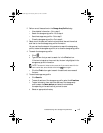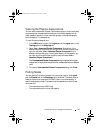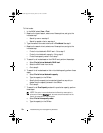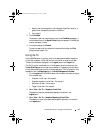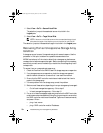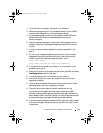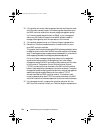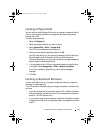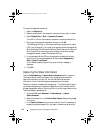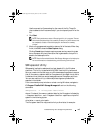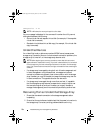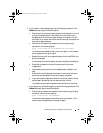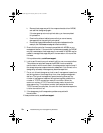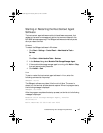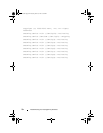Troubleshooting: Your Storage Array Software 287
Locating a Physical Disk
You can use the Locate Physical Disk option to physically locate and identify
one or more of the physical disks in an expansion enclosure by activating
physical disk LEDs.
To locate the physical disk:
1
Select the
Physical
tab.
2
Select the physical disks that you want to locate.
3
Select
Physical Disk
Blink
Physical Disk
.
The LEDs on the selected physical disks blink.
4
When you have located the physical disks, click
OK
.
The LEDs stop blinking. If any other blink operations (Blink Disk Group,
Blink Storage Array, Blink Physical Disk Ports, or Blink Expansion
Enclosure) are currently being invoked from another storage management
station, these LEDs also stop blinking.
5
In the rare case that the LEDs on the physical disks do not stop blinking,
in the AMW, select
Storage Array
Blink
Stop All Indications
.
If the LEDs successfully stop blinking, a confirmation message is
displayed.
6
Click
OK
.
Locating an Expansion Enclosure
You can use the Blink option to physically locate and identify an expansion
enclosure in the storage array.
The LED activation varies according to the type of expansion enclosure that
you have.
• If you have an expansion enclosure with a white LED, the Blink Expansion
Enclosure operation causes the white LED on the expansion enclosure to
come on. The LED does not blink.
• If you have any other types of expansion enclosures, this operation causes
the appropriate LED on all of the physical disks in the expansion enclosure
to blink.
book.book Page 287 Tuesday, June 18, 2013 3:03 PM