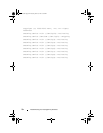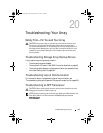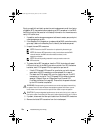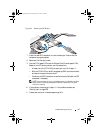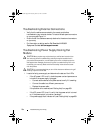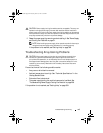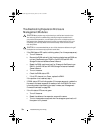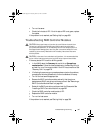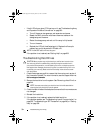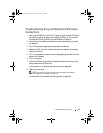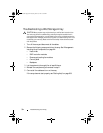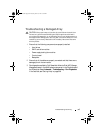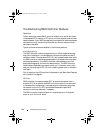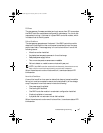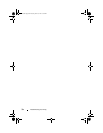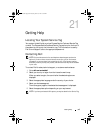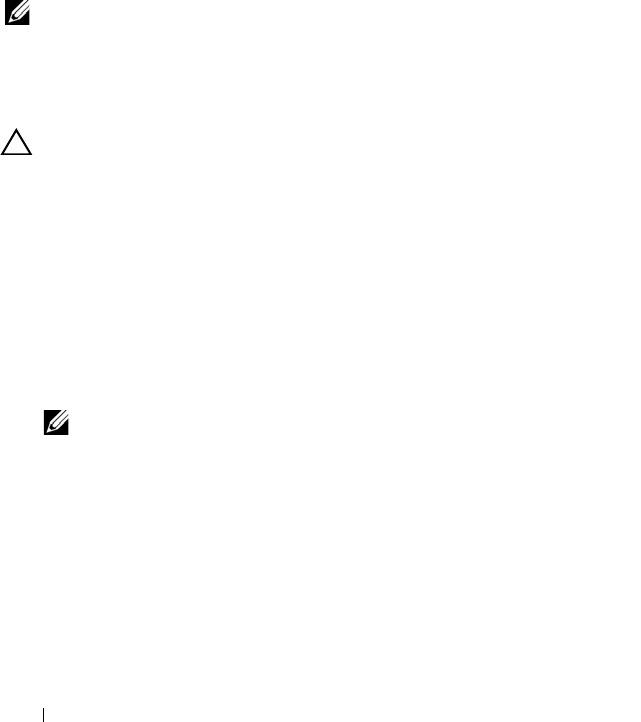
302 Troubleshooting: Your Array
• If both LEDs for any given FCIN port are unlit, see "Troubleshooting Array
and Expansion Enclosure Connections" on page 303.
a
Turn off the server, storage arrays, and expansion enclosures.
b
Reseat the RAID controller module and reconnect cables on the
storage array and the server.
c
Restart the storage array and wait until the array is fully booted.
d
Turn on the server.
e
Recheck the LEDs of the affected port(s). Replace the fiber optic
cables of any port(s) where both LEDs are unlit.
NOTE: The SAS OUT status LED must be green.
If the problem is not resolved, see "Getting Help" on page 309.
Troubleshooting Hard Drives
CAUTION: Many repairs may only be done by a certified service technician.
You must only perform troubleshooting and simple repairs as authorized in
your product documentation, or as directed by the online or telephone service
and support team. Damage due to servicing that is not authorized by Dell is not
covered by your warranty. Read and follow the safety instructions that came
with the product.
1
Check the storage array profile to ensure that the most current version of
the firmware is installed. For more information, see the
Support Matrix
at
dell.com/support/manuals
.
2
Remove the hard drive from the system. See "Removing a Hard Drive" on
page 244.
NOTE: You must ensure that you check the hard drive indicators before
removing the faulty hard drive from the system.
3
Check the hard drives and the backplane to ensure that the connectors are
not damaged.
4
Reinstall the hard drive.
5
If the problem is not resolved, replace the failed hard drive.
If the problem persists, see "Troubleshooting Loss of Communication" on
page 295, "Troubleshooting an SFP Transceiver" on page 295, or "Getting
Help" on page 309.
book.book Page 302 Tuesday, June 18, 2013 3:03 PM