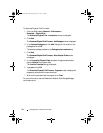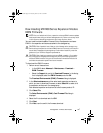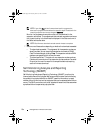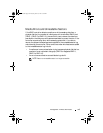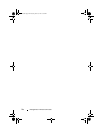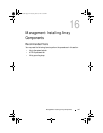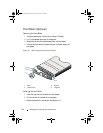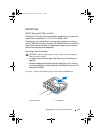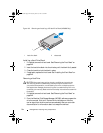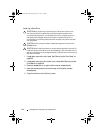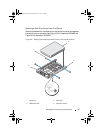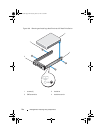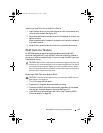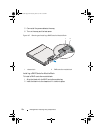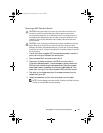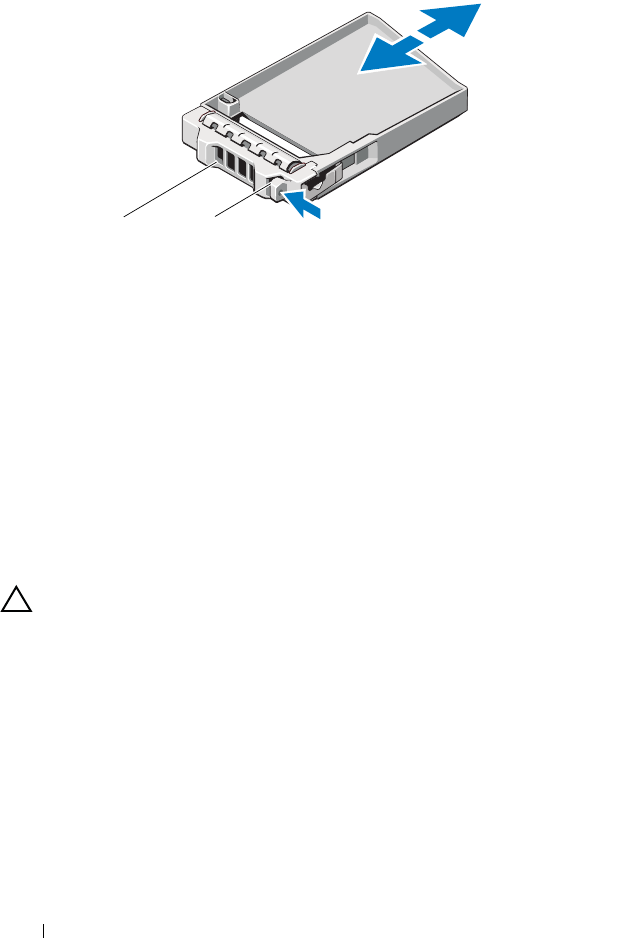
244 Management: Installing Array Components
Figure 16-3. Removing and Installing a 2.5" Hard-Drive Blank (MD3620f Only)
Installing a Hard-Drive Blank
1
If installed, remove the front bezel
. See
"Removing the Front Bezel" on
page 242.
2
Insert the hard-drive blank into the drive bay until the blank is fully seated.
3
Close the handle to lock the blank in place.
4
If applicable, replace the front bezel. See "Installing the Front Bezel" on
page 242.
Removing a Hard Drive
CAUTION: Many repairs may only be done by a certified service technician.
You must only perform troubleshooting and simple repairs as authorized in
your product documentation, or as directed by the online or telephone service
and support team. Damage due to servicing that is not authorized by Dell is not
covered by your warranty. Read and follow the safety instructions that came with
the product.
1
If installed, remove the front bezel
. See
"Removing the Front Bezel" on
page 242.
2
From the Modular Disk Storage Manager (MDSM) software, prepare the
drive for removal.
Wait until the hard-drive indicators on the drive
carrier signal that the drive can be removed safely. See
your controller
documentation for information about hot-swap drive removal.
1 hard-drive blank 2 release tab
1 2
book.book Page 244 Tuesday, June 18, 2013 3:03 PM