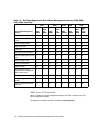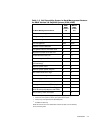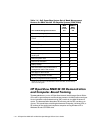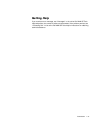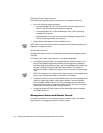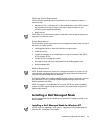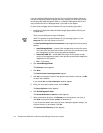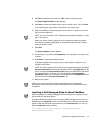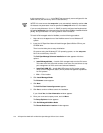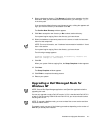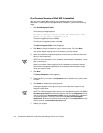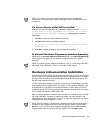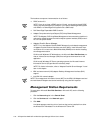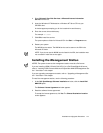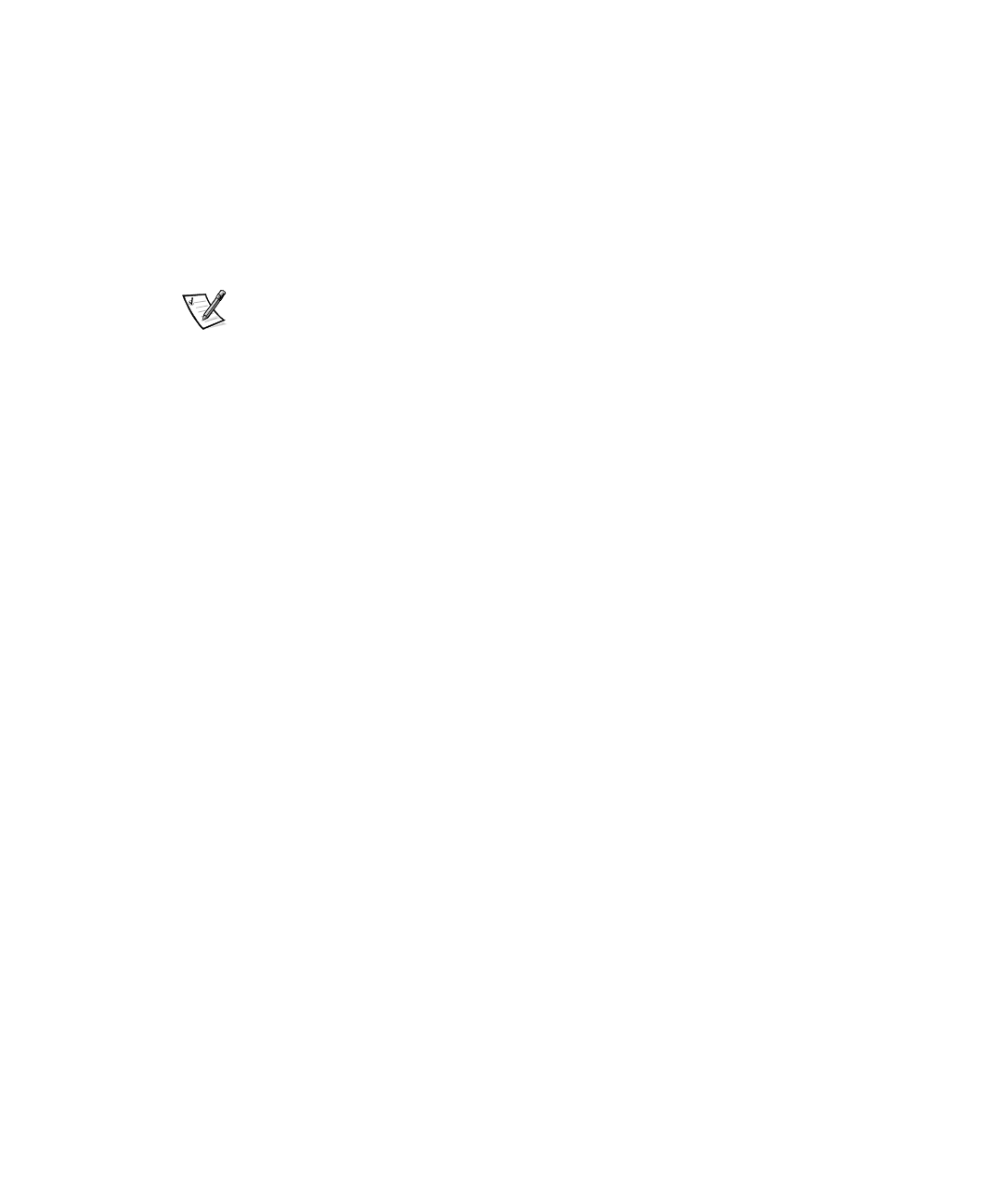
2-4 HP OpenView NNM SE 1.2 With Dell OpenManage HIP 3.2 User’s Guide
If you are installing LDSM 2.52 with Dell HIP 2.2 on a Dell PowerEdge 6100 server
with the HP OpenView NNM SE agents previously installed, you must first uninstall
the HP OpenView NNM SE agents. Refer to “Installing LDSM Agents With a Previ-
ously Installed Dell HIP 3.2 Managed Node”
found later in this chapter.
To install a Dell managed node for Windows NT, use the following procedure:
1. Insert the
HP OpenView Network Node Manager Special Edition CD
into your
CD-ROM drive.
There is a short delay due to setup initialization.
NOTE: On systems using the Windows NT 3.51 operating system, run the
setup.exe
file in the root directory of the CD.
The Dell OpenManage Software Installation window appears with three option
buttons:
Install Managed Node — Installs a Dell managed node onto the Dell server.
This node is the Dell HIP, which consists of services, files, and drivers to sup-
port management of Dell’s servers and selected hardware.
Install Dell NNM SE — Installs NNM SE along with Dell system compo-
nents on the management station, which provide consoles and management
capabilities for Dell systems.
Exit — Exits setup.
2. Click Install Managed Node.
The Welcome screen appears.
3. Click Next.
The Dell End User License Agreement appears.
4. Click Yes if you accept the terms of the agreement and want to continue; click No
to cancel the installation.
If you clicked Ye s , the User Information window appears.
5. Enter your name and company name, and click Next.
The Setup Options window appears.
6. Click Dell Managed NT Node.
The Choose Destination Location window appears.
7. Select a destination directory. Click Browse to find the directory you want, or
click Next to accept the default (c:\dmi) for Windows NT.
If you choose the default and it does not exist, a dialog box appears asking if you
want the directory to be created. Click Ye s .
The Confirm New Directory window appears.