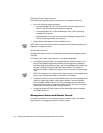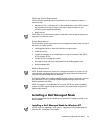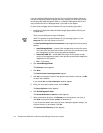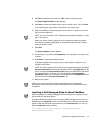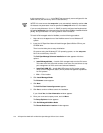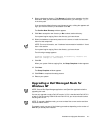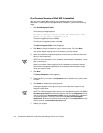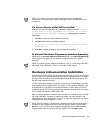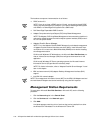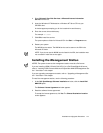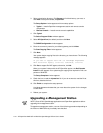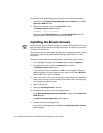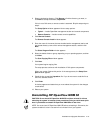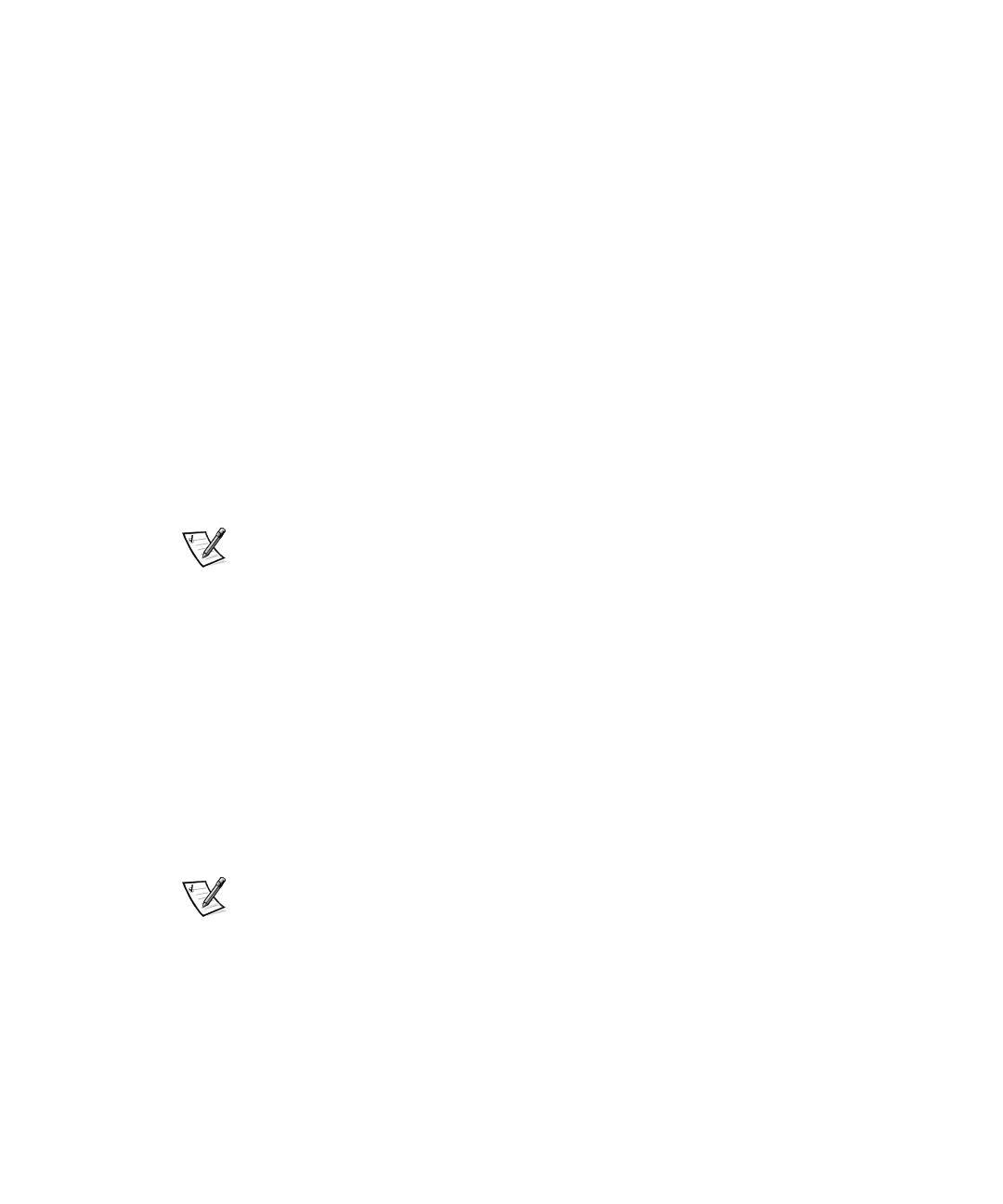
2-8 HP OpenView NNM SE 1.2 With Dell OpenManage HIP 3.2 User’s Guide
,ID3UHYLRXV9HUVLRQRI'HOO+,3,V,QVWDOOHG
After you have clicked Ye s to continue the installation (step 5 of the procedure
described in “Installing a Dell Managed Node for NetWare”), perform the following
steps:
1. C l i ck Dell Managed NT Node.
The following message appears:
You have a previous version of Dell HIP installed on this
system. Do you want to upgrade to 3.2?
To stop the upgrade process, click No.
To continue the upgrade process, click Yes .
The Select Program Folder window appears.
2. Click Next to accept the default or type in another name. Then click Next.
Your system begins copying files to the directory you have chosen.
3. Select the hardware components present on the server to install the instrumen-
tation for that component.
NOTE: For more information, see “Hardware Instrumentation Installation” found
later in this section.
When your system finishes copying files, the hardware component’s readme
files window may appear depending on the hardware instrumentation compo-
nents you chose to install.
4. Click Next.
The Setup Complete window appears.
5. Check the box if you want to read hipread.txt now or deselect it if you don’t want
to read it.
6. Click Finish to complete the setup process.
A dialog box appears informing you that you must reboot the system for the
changes to take effect.
NOTE: For a Dell managed node to also act as a management station, the SNMP
set-community-name
field must be assigned a value in the
snmpd.conf
file. Be
sure to configure the
set-community-name
field on the NNM SE for a Windows
NT operating system. To do this, you must modify
$ov_conf/snmpagent/
snmpd.conf
. Remove the comment near the bottom of the
snmpd.conf
file and
enter a value for the
set-community-name
field.
7. Reboot your system.