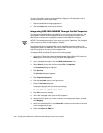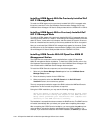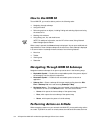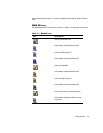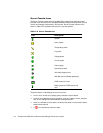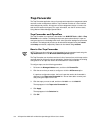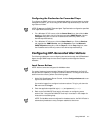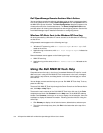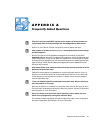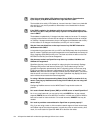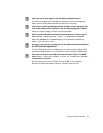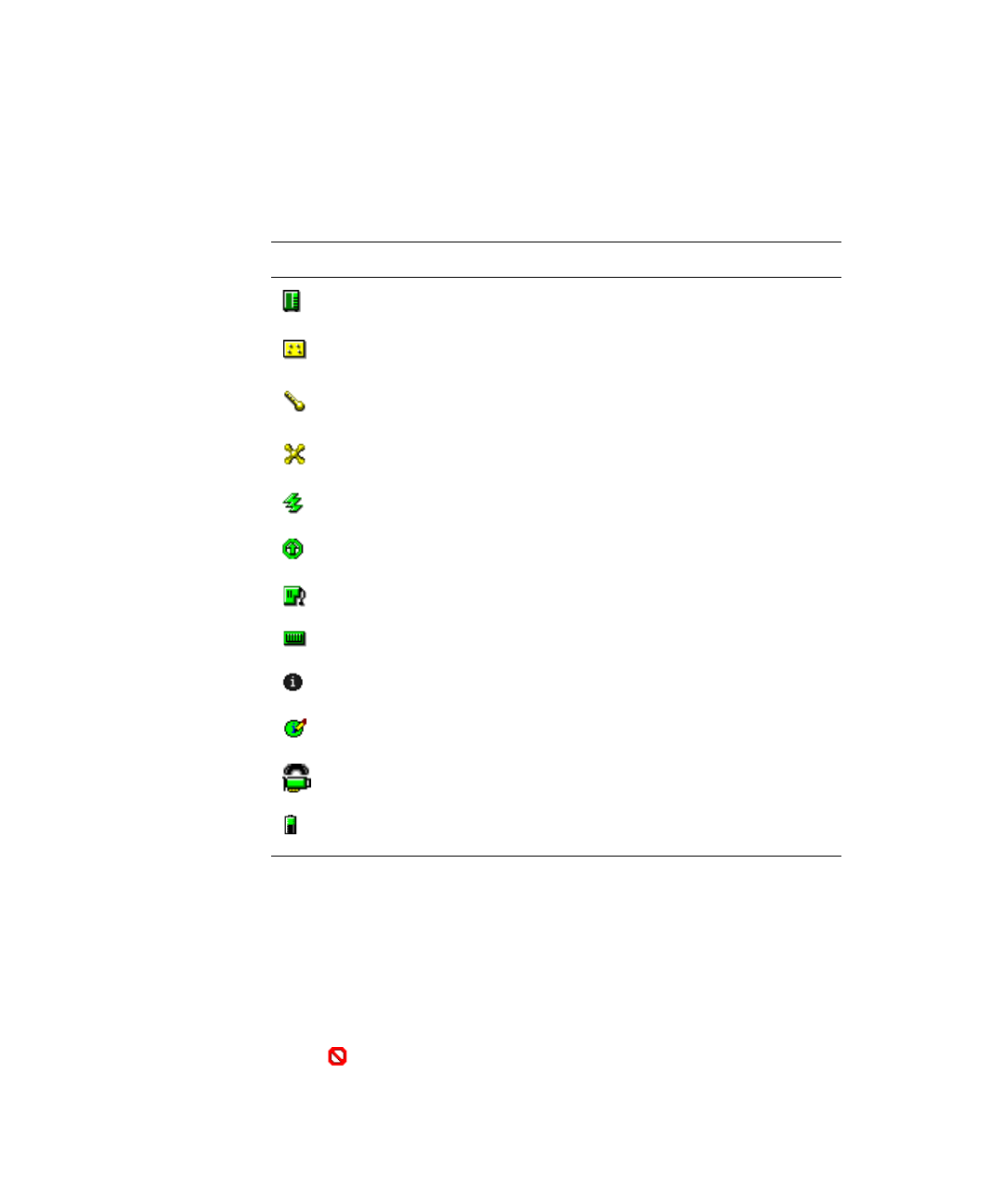
3-4 HP OpenView NNM SE 1.2 With Dell OpenManage HIP 3.2 User’s Guide
6HUYHU&RQVROH,FRQV
The Server Console, launched from the NNM SE managed node submap window,
provides a user interface to the embedded hardware functions through which you can
monitor and manage components in Dell servers. Server Console uses the icons
shown in Table 3-2 to represent the devices in your Dell system.
The device status is indicated by the color of the icon:
An icon in its normal color (usually green) indicates a normal status.
A yellow icon indicates a warning condition, such as a voltage, current, tempera-
ture, or fan reading that has exceeded a warning threshold.
A red icon indicates a critical alarm; the device has failed or has crossed a failure
threshold and may fail.
A icon indicates an unknown state.
7DEOH6HUYHU&RQVROH,FRQ
,FRQ 'HVFULSWLRQ
System
Main chassis
Temperature probe
Fan probe
Voltage probe
Current probe
Power supply
Secondary chassis
Information/status entry
Writable (user-modifiable) parameter
DRAC version 2.0 card
Battery probe for DRAC version 2.0
card