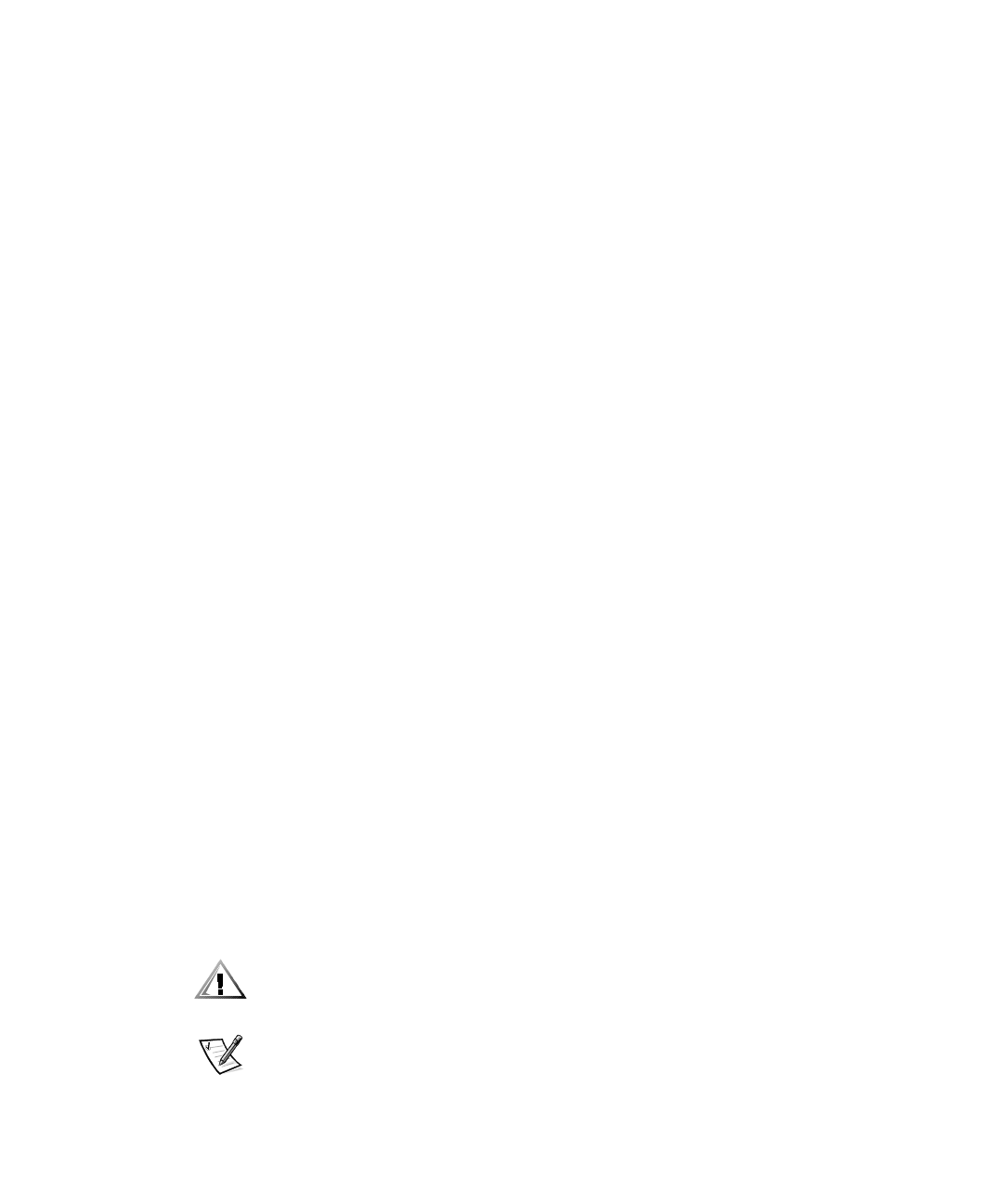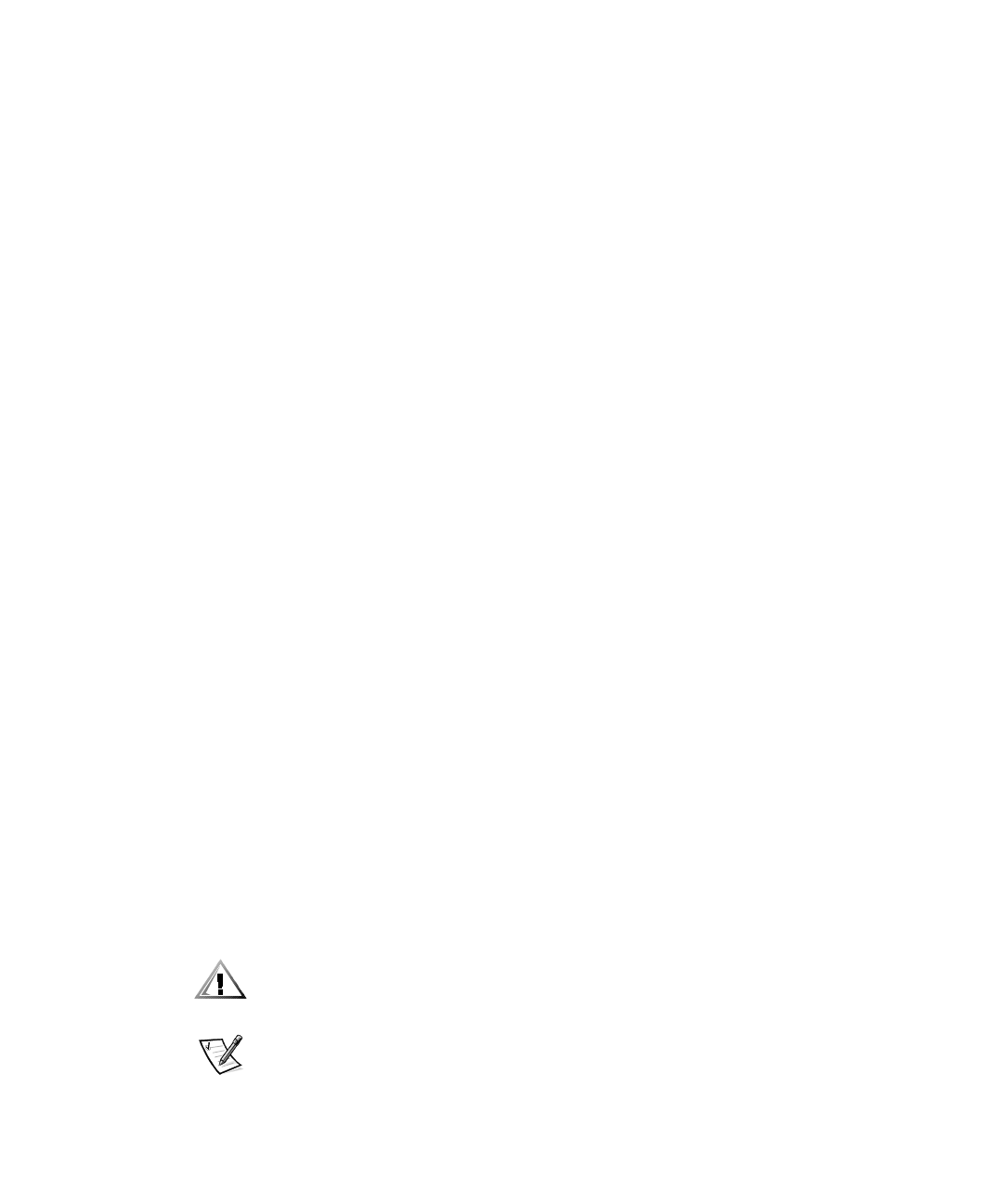
Installation and Upgrade Procedures 2-15
3. Select a destination directory. Click Browse to find the directory you want, or
click Next to accept the default, c:\openview.
If this is not a Dell server, a remote console is assumed. Skip this step and go to
step 4.
The Setup Option window appears with two setup options:
Typical — Installs OpenView management station and console components
Remote Console — Installs remote console capabilities
4. Click Remote Console.
The Remote Console Install window appears.
5. Enter the name of the server that was installed as the management station and
the shared directory name of the remote management station, and then click
Next.
The Select Program Folder window appears.
6. Select the default folder or group, depending on your operating system, and then
click Next.
The Start Copying Files window appears.
7. C l i c k Next.
Your system begins copying files.
The setup process continues with installation of Dell system components.
When your system finishes this portion of the setup process, the Setup Com-
plete window appears.
8. Check the box to read the hipread.txt file. If you do not want to read this file at
this time, deselect the box.
9. Click Finish.
A window appears and states that you must reboot the system for the changes
to take effect.
10. Reboot your system.
8QLQVWDOOLQJ+32SHQ9LHZ110 6(
CAUTION: Do not install HP OpenView NNM SE and then uninstall it without
rebooting the system in between these procedures. Doing so could cause prob-
lems if you decide to reinstall HP OpenView NNM SE at a later time.
NOTE: You must close HP OpenView NNM SE before uninstalling it. Otherwise, the
system considers it to be in use and will not uninstall it from your system.