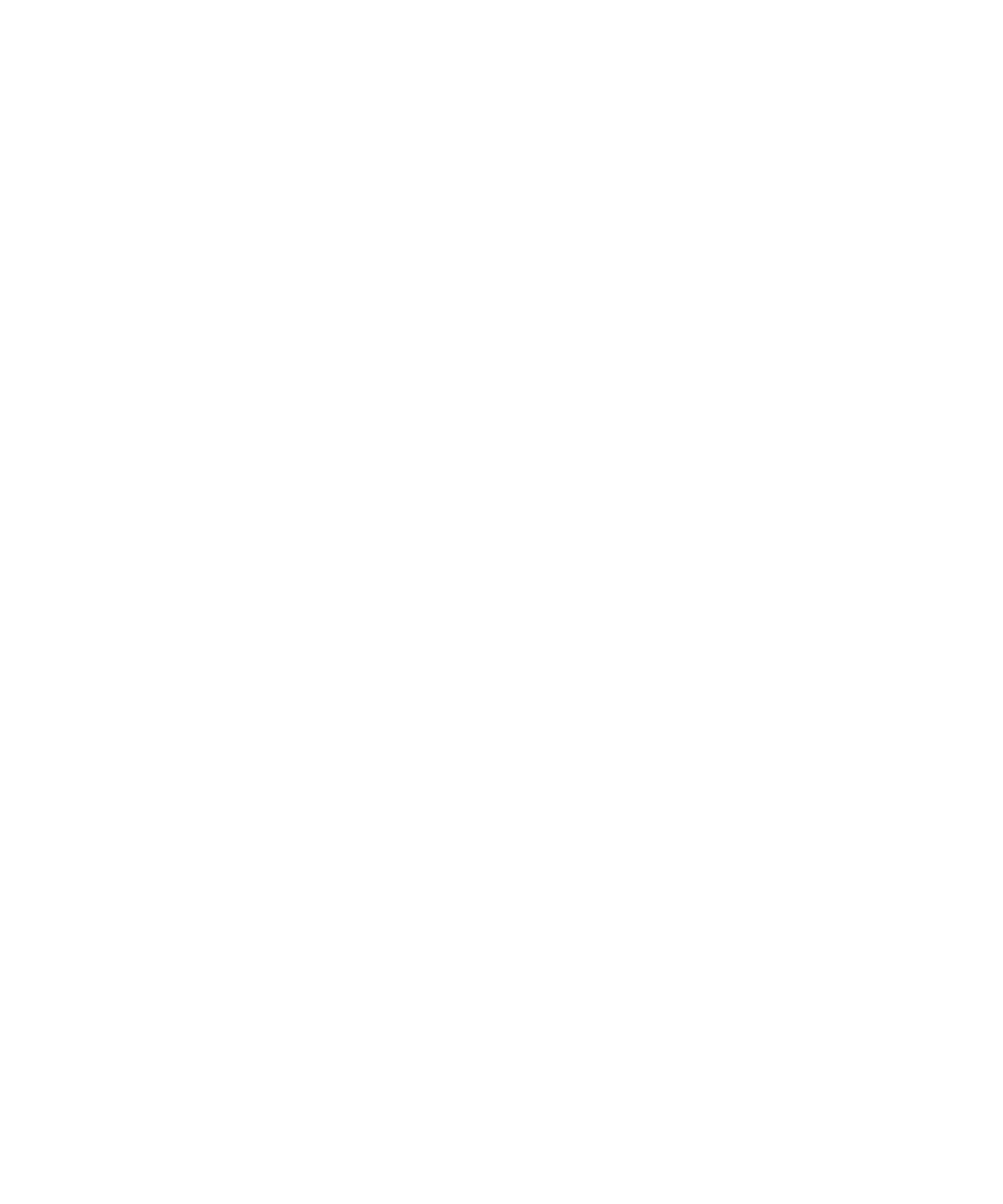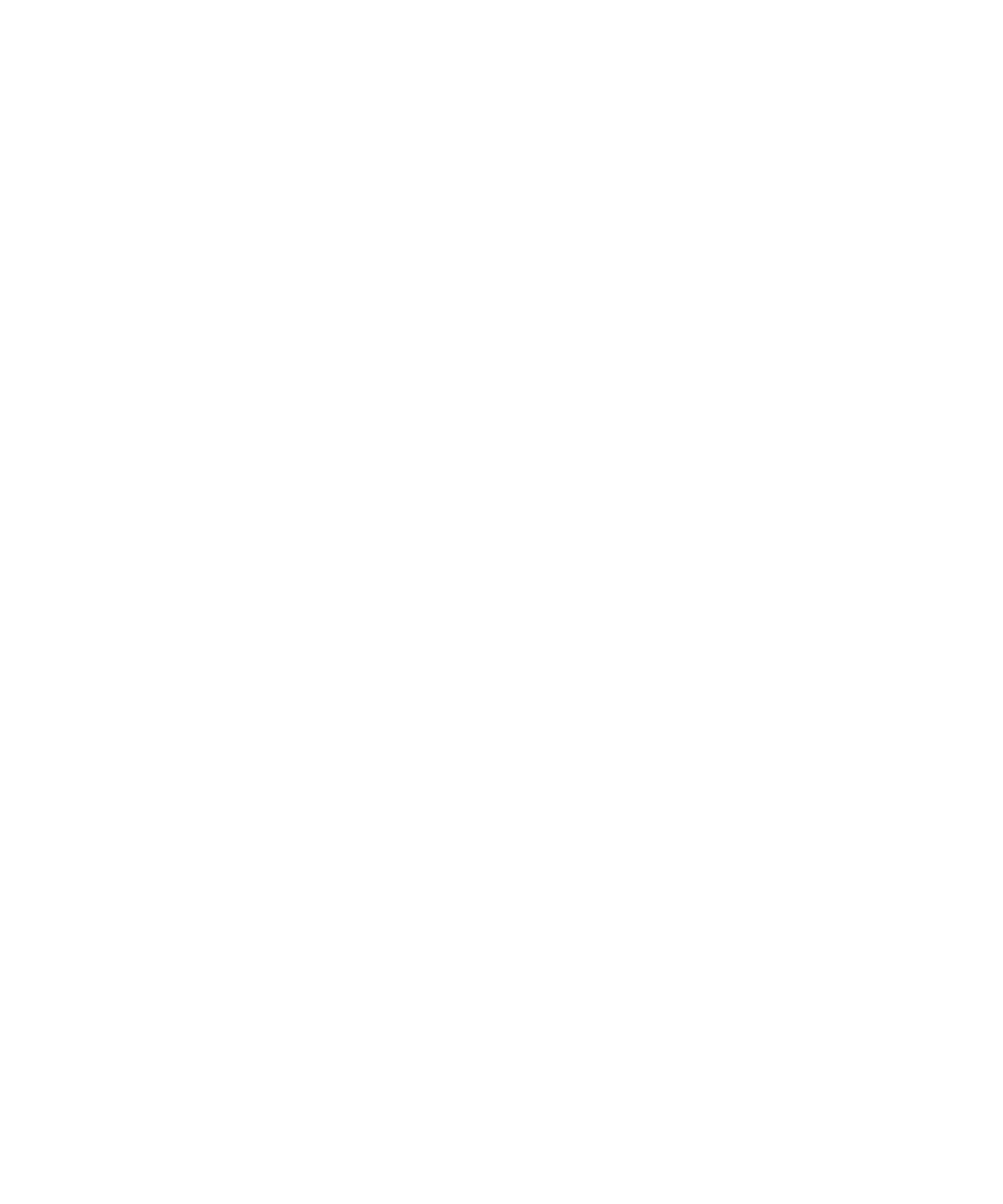
3-8 HP OpenView NNM SE 1.2 With Dell OpenManage HIP 3.2 User’s Guide
'HOO2SHQ0DQDJH5HPRWH$VVLVWDQW$OHUW$FWLRQV
You can configure a particular action to take place when an alert or event associated
with a Dell enterprise occurs. Select Event Configuration from the Options menu of
the NNM SE map user interface. The Event Configuration dialog box presents a list
of enterprises and a list of associated events. The Event Configuration Edit menu
provides options for viewing event descriptions and configuring actions. See the Net-
work Node Manager help for detailed information on configuring events.
:LQGRZV17$OHUWV6HQWWRWKH:LQGRZV17(YHQW/RJ
All alerts generated by a Windows NT server are sent to the Windows NT event log
on that server.
HIP-generated events appear on the following two logs:
Windows NT system log, with Dell Baseboard Agent or DRAC2 Agent indi-
cated as the source.
Application log on the server, with Dell Local Response Agent indicated as
the source.
Remote Assistant events appear on the following two logs:
NNM SE event log
Application log on the server, with Dell Remote Assistant indicated as the
source.
8VLQJWKH'HOO1106(7RROV+HOS
Comprehensive online help, in the form of a standard Windows NT help file, is avail-
able to aid you in using the Dell NNM SE Tools components—the icons, messages,
menu options, help screens, and dialog boxes—to monitor and manage your server
environment.
You can display context-sensitive help as you use
Dell NNM SE Tools Help
. To do so,
press the <F1> key.
To access
Dell NNM SE Tools Help
through the Server Console or the Remote Assis-
tant, click Help—>Help Topics.
To access the main contents of the
Dell NNM SE Tools Help
, click one of the To o l s
components and then click Contents from the Help menu in the NNM SE submap
toolbar. From Contents, click a topic or its icon to display a list of subtopics; then click
a subtopic to display the desired information. Following are other hints for using the
online help:
Click Glossary to display a list of technical terms, abbreviations, and acronyms.
To exit the online help at any time, click Exit in the button bar at the top of the
window.