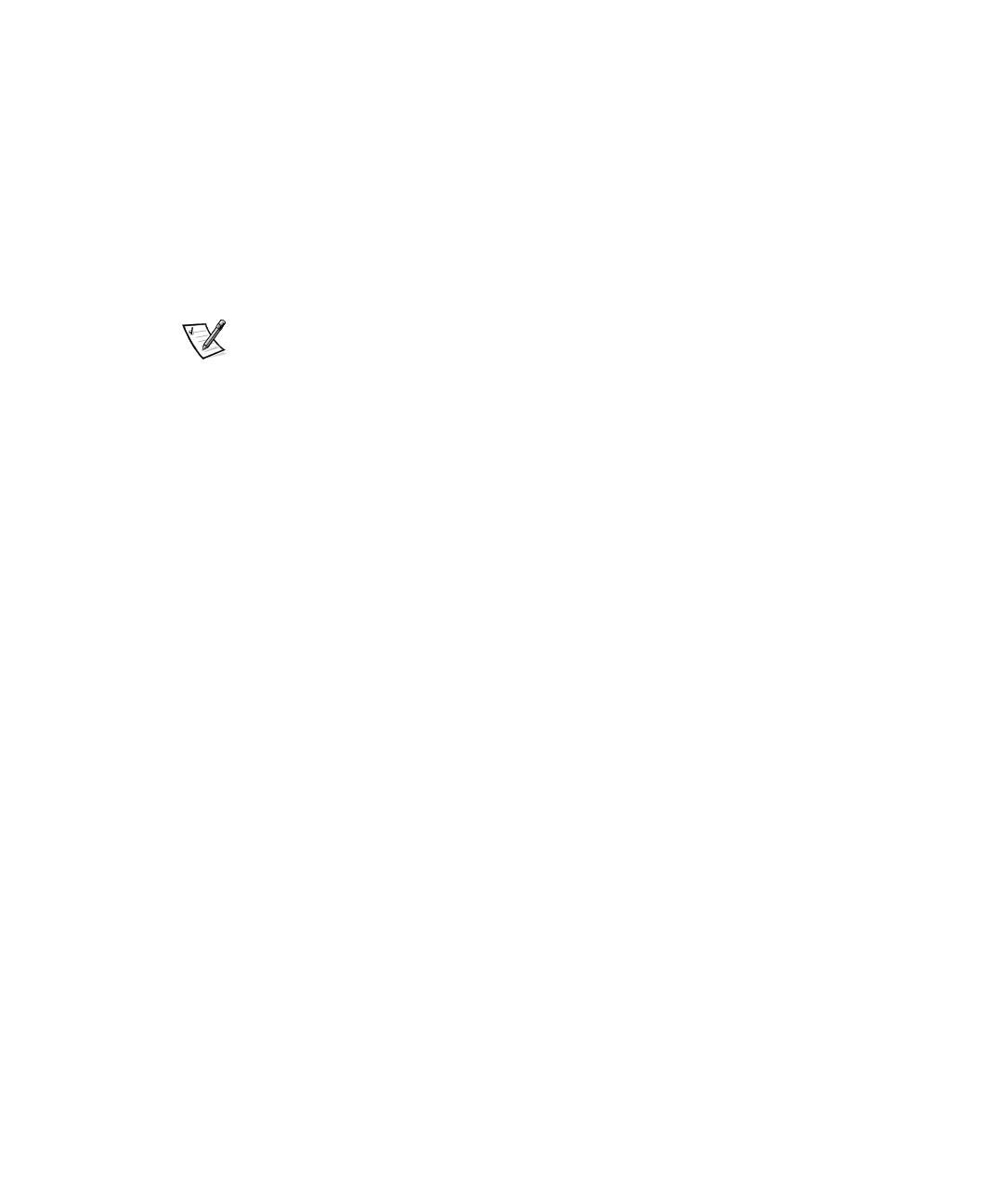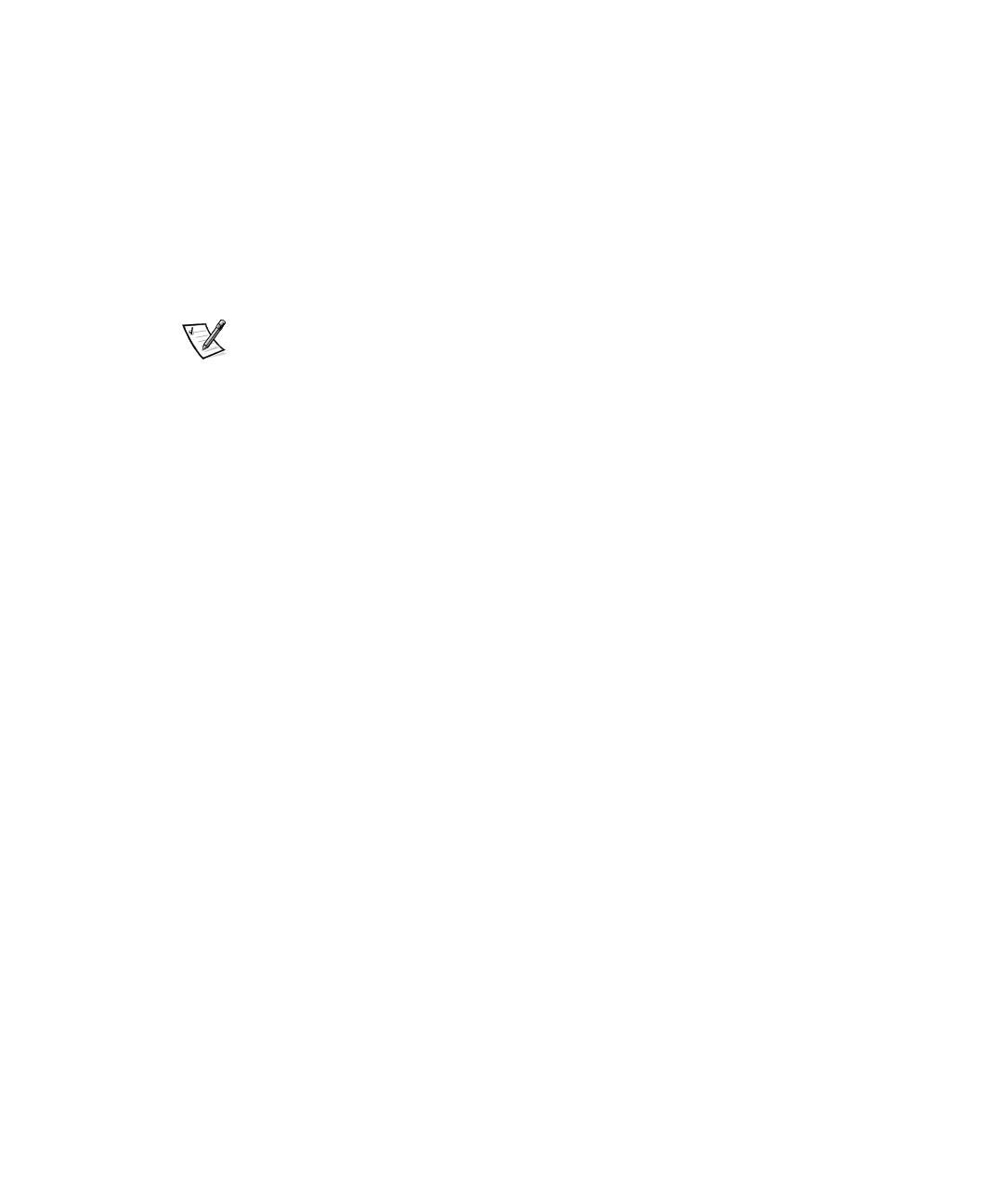
2-22 HP OpenView NNM SE 1.2 With Dell OpenManage HIP 3.2 User’s Guide
For more information, refer to the
MobileChoice Paging for HP OpenView
help. To
access the help file, follow these steps:
1. Start the MobileChoice Paging application.
2. Click the Help button to launch the help file.
,QWHJUDWLQJ606:LWK110 6(7KURXJKWKH'HOO,QVSHFWRU
To integrate the SMS database with NNM SE, you must use the Dell Inspector. The
Dell Inspector resides on the managed node server and sends information to the
SMS server running on the management station where NNM SE is located.
NOTES: The management station is the server running HP OpenView. The managed
node is the server with the Dell Inspector installed.
Both Structured Query Language (SQL) server and SMS should be loaded on the
management station for NNM SE. The client for SMS must be running on the server
that you are going to set up as a Dell managed node.
To integrate SMS with NNM SE, perform the following steps:
1. Using the
HP OpenView Network Node Manager Special Edition CD
, install the
Node option on the server running the SMS client application.
2. At the management station, click the SMS Administrator icon.
3. Select Sites at the top left, and then select File—>Properties.
The Properties dialog box appears.
4. Click Services.
The Services dialog box appears.
5. Click Proposed Properties.
6. Click the Very Fast option in the right screen.
7. Close the Services dialog box.
A dialog box appears with the following message:
Do you want to update this site?
8. Click OK to save the changes.
9. At the Dell managed node, open the Dell Inspector.
10. Expand the MIF options you want to send to the management station, and then
click Mapping.
11. Select the individual MIFs or click Select All to select the information to be sent
to the management station.
12. Check the Export to SMS box.