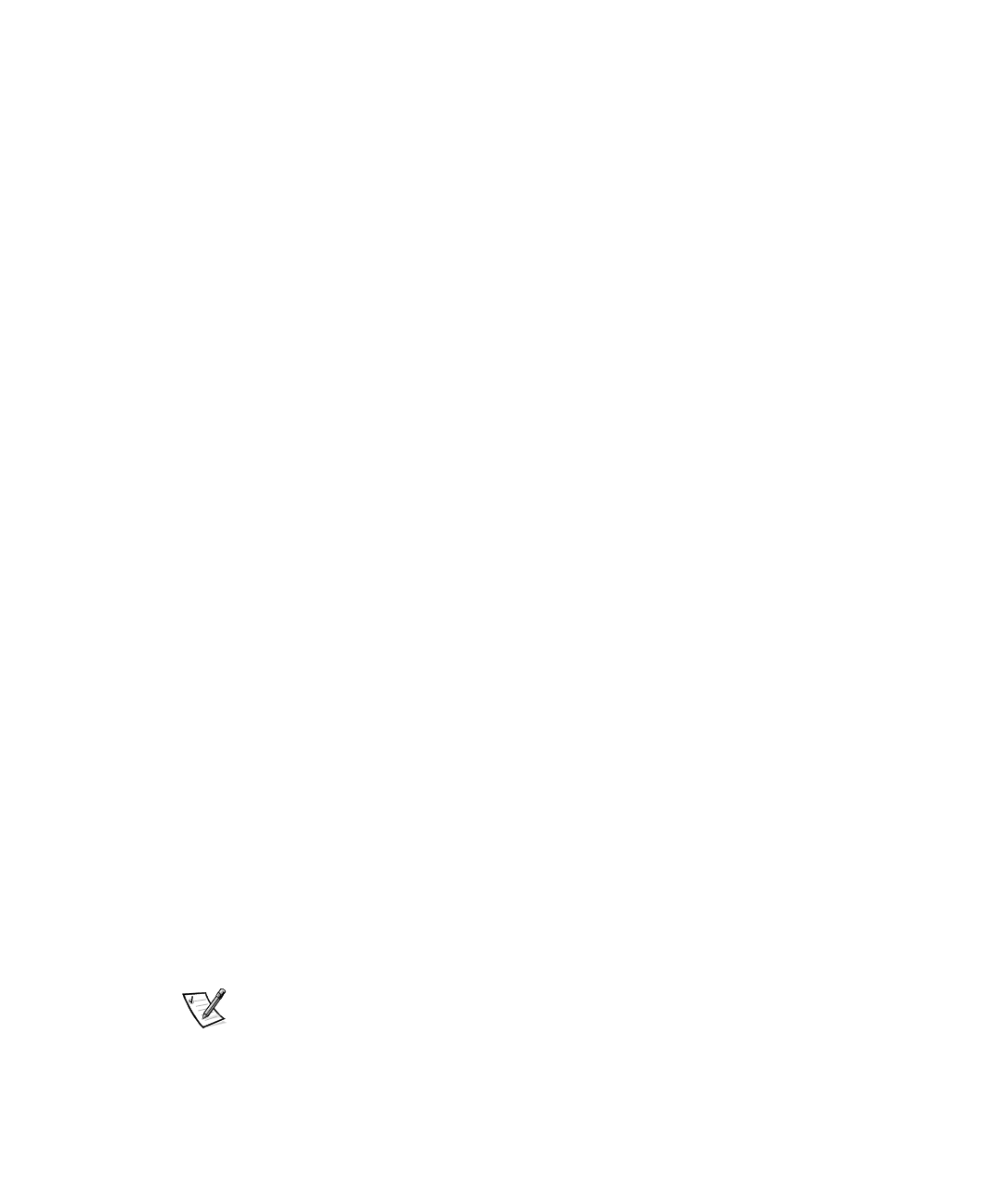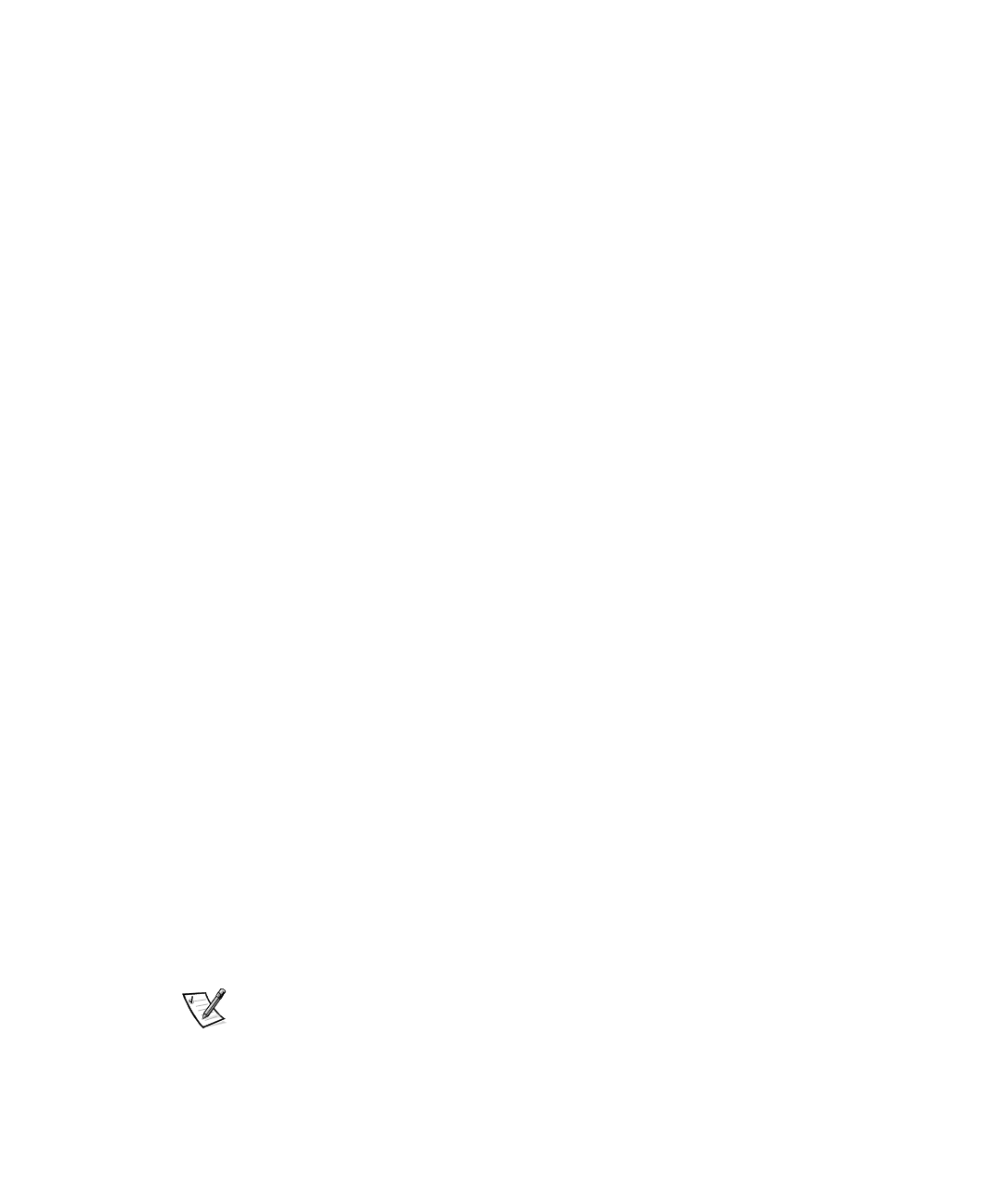
2-12 HP OpenView NNM SE 1.2 With Dell OpenManage HIP 3.2 User’s Guide
3. Select a destination directory. Click Browse to find the directory you want, or
click Next to accept the default, c:\openview.
The Setup Option window appears with two setup options:
Typical — Installs OpenView management station and remote console
components
Remote Console — Installs remote console capabilities
4. Click Typical.
The Select Program Folder window appears.
5. Select HP OpenView (the default) and then click Next.
The SNMP Configuration window appears.
6. Enter the community name for your default gateway, and click Next.
The Start Copying Files window appears.
7. C l i c k Next.
Your system begins copying files to the directory you have chosen. The following
message appears:
If you want to support Dell HIP 3.0 PowerEdge Expandable
RAID Controller agents, click Yes. Otherwise, click No.
8. Click Yes to support Dell HIP agents; otherwise, click No.
When your system finishes with the HP OpenView portion, the Dell Console
Install window appears. Your system begins copying files required for Dell com-
ponents of NNM SE.
The Setup Complete window appears.
9. Check the box to read the hipread.txt file. If you do not want to read the file at
this time, deselect the box.
10. Click Finish to complete the setup process.
A window appears and states that you must reboot the system for the changes
to take effect.
11. Reboot your system.
8SJUDGLQJD0DQDJHPHQW6WDWLRQ
NOTE: Close all Dell OpenManage applications and OpenView applications before
upgrading the management station.
To upgrade a management station, use one of the following procedures depending on
the version of NNM SE that you already have installed.