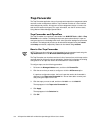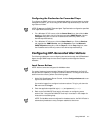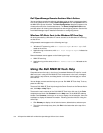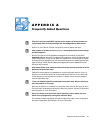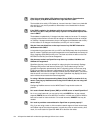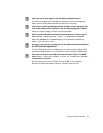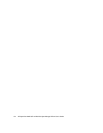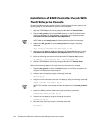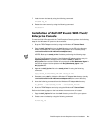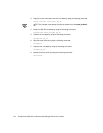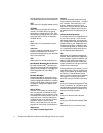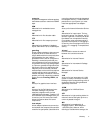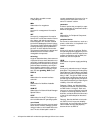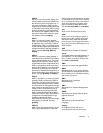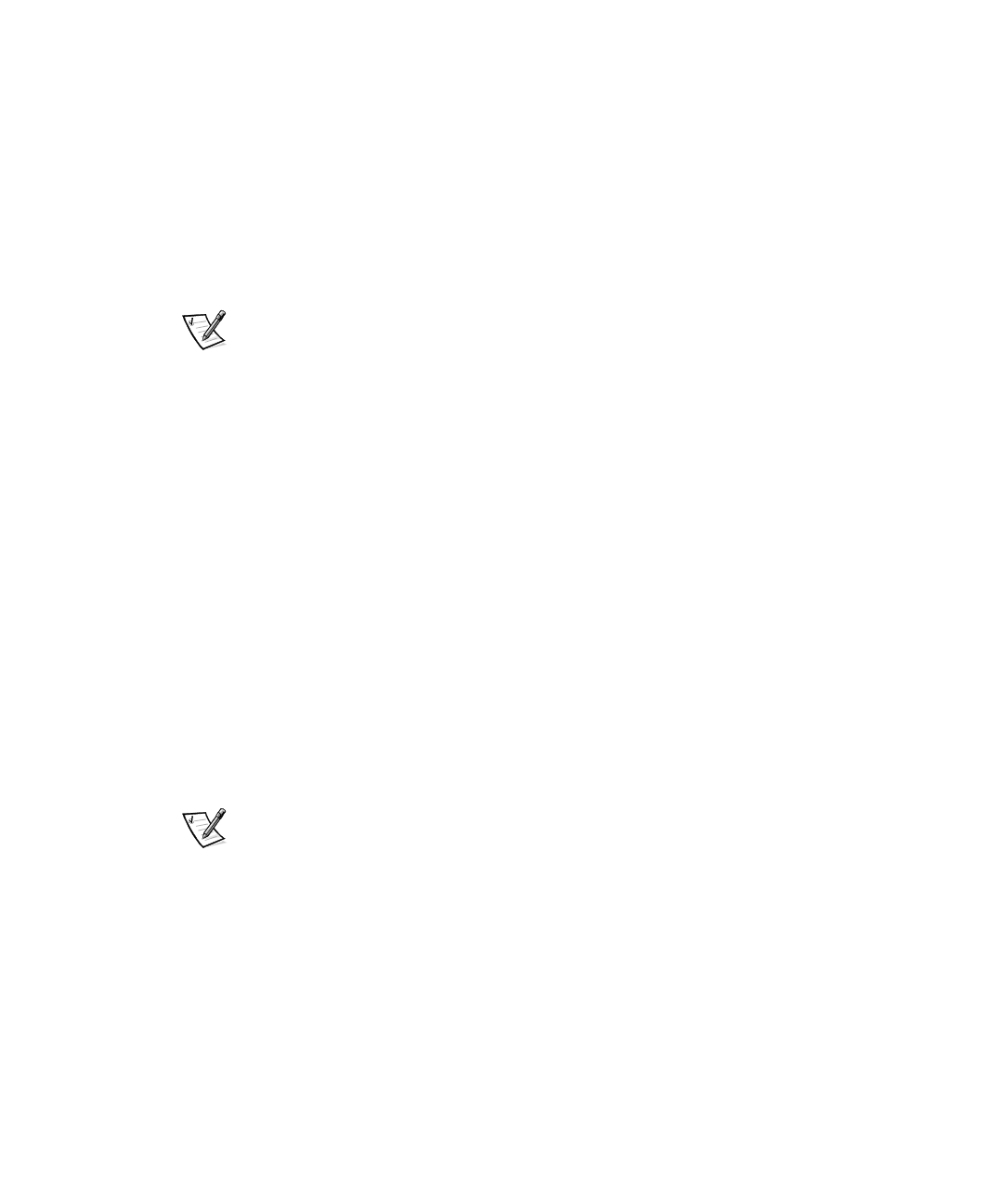
B-2 HP OpenView NNM SE 1.2 With Dell OpenManage HIP 3.2 User’s Guide
,QVWDOODWLRQRI5$,'&RQWUROOHU(YHQWV:LWK
7LYRO L (QWHUSULVH&RQVROH
To install the RAID controller events with the Tivoli/Enterprise Console, perform the
following steps on the Windows NT system to be monitored:
1. Stop the TECNTAdapter service by using the Windows NT Control Panel.
2. Copy the dell_prc.fmt file from the tivoli directory on the CD to the directory
where the Windows NT Event Adapter configuration file is installed (usually
\usr\local\tivoli\bin\w32-ix86\tme\tec\adapters\etc).
NOTE: Back up the
tecad_nt.fmt
file before performing the following step.
3. Append the dell_prc.fmt file to the tecad_nt.fmt file using the following
command:
copy tecad_nt.fmt+DELL_PRC.FMT tecad_nt.fmt
4. Generate a new .cds file. Make the Windows NT Adapter bin directory (usually
\usr\local\tivoli\bin\w32-ix86\tme\tec\adapters\bin) the current directory.
5. Issue the following command from the Windows NT Adapter bin directory:
nt_gencds ..\etc\tecad_nt.fmt ..\etc\tecad_nt.cds
6. Start the TECNTAdapter service by using the Windows NT Control Panel.
Perform the following steps on the host where the event server is located:
1. Copy the dell_prc.brc file from the tivoli directory on the CD to the system run-
ning the Tivoli Enterprise Console server.
2. Create a new rule base by using the following command:
wcrtrb My_rb
3. Copy the current rule base to the new rule base by using the following command:
wcprb <current rule base> My_rb
NOTE: This rule base must already include the classes from the
tecad_nt.baroc
file.
4. Import the RAID controller classes by using the following command:
wimprbclass DELL_PRC.BRC My_rb
5. Compile the rule base by using the following command:
wcomprules My_rb
6. Stop the event server by using the following command:
wstopesvr