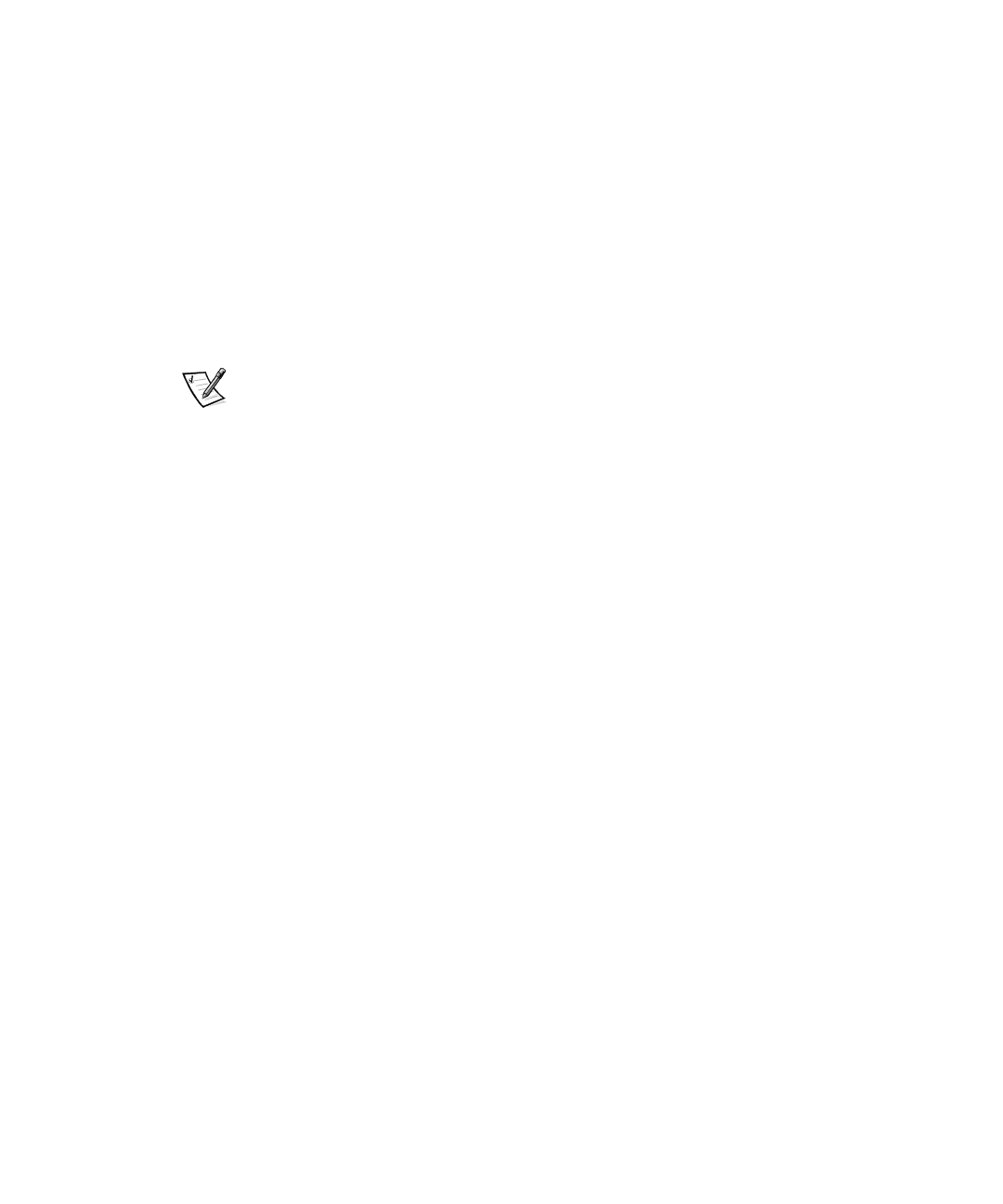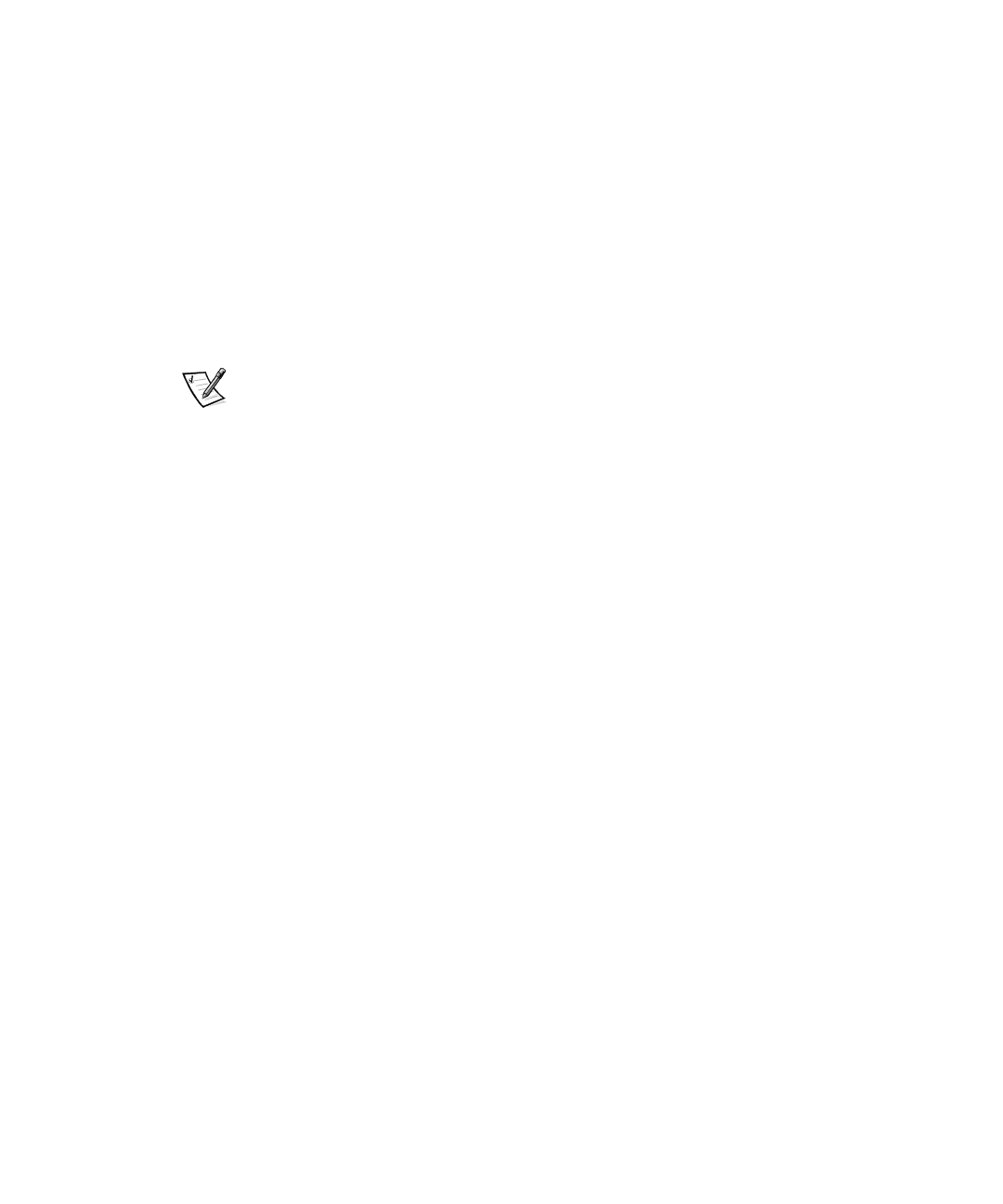
2-14 HP OpenView NNM SE 1.2 With Dell OpenManage HIP 3.2 User’s Guide
To uninstall the Dell OpenManage Server Console, use the following procedure:
1. Double-click the Uninstall Dell OpenManage Server Console icon in the HP
OpenView NNM/NT folder.
2. Remove the following line from thetrapd.conf file in the
<
installing directory
>\conf\c directory:
CATEGORY 7 “Dell HIP Events”
Doing so removes Dell HIP Events from the Event Categories window. HP
OpenView NNM for Windows NT remains fully functional.
,QVWDOOLQJWKH5HPRWH&RQVROH
NOTES: Remote console must be installed on a system running Windows NT other
than the system being used as the management station. The remote console does
not have to be a Dell server.
This procedure requires administrator privileges at the management station. Refer to
the HP online manual,
Using Network Node Manager Special Edition,
for more
information.
The following steps must be implemented before installing the remote console:
1. At the management station, click the Start button and point to Programs.
2. Using Windows Explorer, open the ovwdb.auth file under the
<
installing directory
>\conf directory.
If you have not previously associated an .auth file with Notepad, a dialog box
appears and asks you which program to use to open this file. Select Notepad
and click OK. The file opens in Notepad.
3. At the end of the file is the name of the system authorized as the management
station. Add a line below that line identifying the system that is remotely using
the management station as a base.
4. Save the file and exit.
5. Share the <installing directory> directory.
To install the remote console, use the following procedure:
1. At the Dell OpenManage Software Installation window, click the Install Dell
NNM SE option.
The Software License Agreement window appears.
2. Read the software license agreement.
To accept the license agreement, click Ye s. The Choose Destination Location
screen appears.