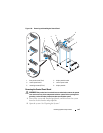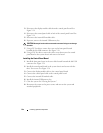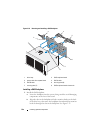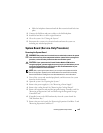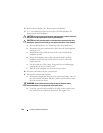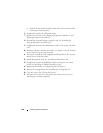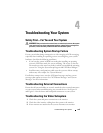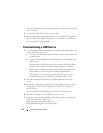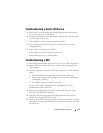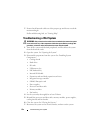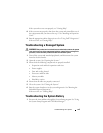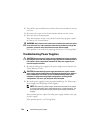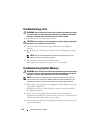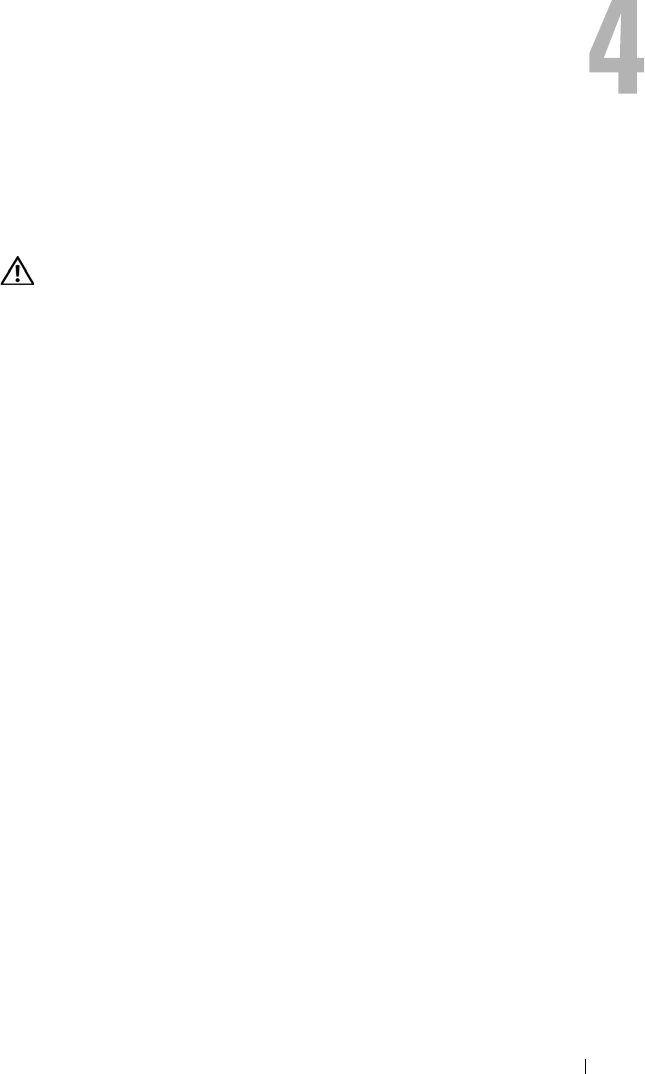
Troubleshooting Your System 149
Troubleshooting Your System
Safety First—For You and Your System
WARNING: Only trained service technicians are authorized to remove the system
cover and access any of the components inside the system. Before you begin this
procedure, review the safety instructions that came with the system.
Troubleshooting System Startup Failure
If your system halts during startup prior to video imaging or LCD messaging,
especially after installing an operating system or reconfiguring your system’s
hardware, check for the following conditions.
• If you boot the system in BIOS boot mode after installing an operating
system in UEFI boot mode, the system will hang. The reverse is also true.
You must boot to the same boot mode in which you installed the operating
system. See "Using the System Setup Program and UEFI Boot Manager."
• Invalid memory configurations could cause the system to halt at startup
without any video output. See "System Memory."
For all other startup issues, note the LCD panel messages and any system
messages that appear on-screen. See "LCD Status Messages" and "System
Messages" for more information.
Troubleshooting External Connections
Ensure that all external cables are securely attached to the external connectors
on your system before troubleshooting any external devices. See Figure 1-1
and Figure 1-4 for the front- and back-panel connectors on your system.
Troubleshooting the Video Subsystem
1
Check the system and power connections to the monitor.
2
Check the video interface cabling from the system to the monitor.
3
If two monitors are attached to the system, disconnect one monitor.