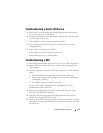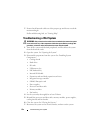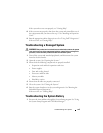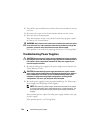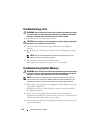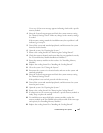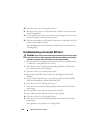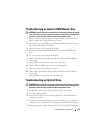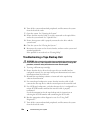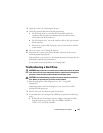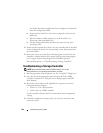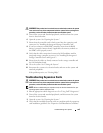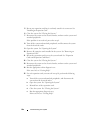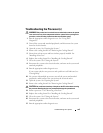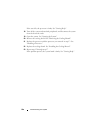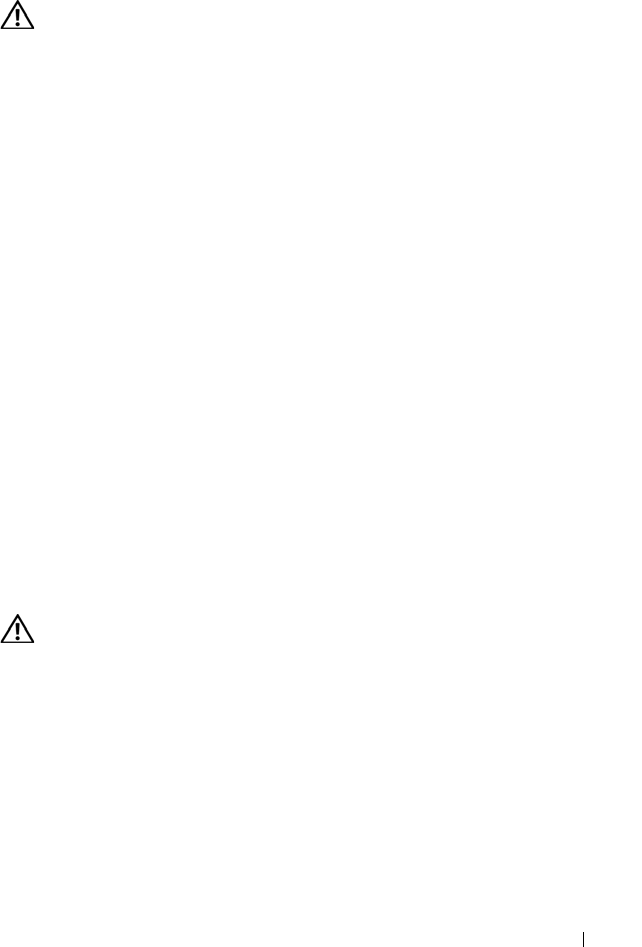
Troubleshooting Your System 159
Troubleshooting an Internal USB Memory Key
WARNING: Only trained service technicians are authorized to remove the system
cover and access any of the components inside the system. Before you begin this
procedure, review the safety instructions that came with the system.
1
Enter the System Setup program and ensure that the internal USB key
port is enabled. See "Integrated Devices Screen."
2
Turn off the system, including any attached peripherals, and disconnect
the system from the electrical outlet.
3
Open the system. See "Opening the System."
4
Locate the internal USB key and reseat it. See "Internal USB Memory
Key."
5
Close the system. See "Closing the System."
6
Turn on the system and attached peripherals and check if the USB key is
functioning.
7
If the problem is not resolved, repeat step 2 and step 3.
8
Insert a different USB key that you know works properly.
9
Close the system. See "Closing the System."
10
Turn on the system and attached peripherals and check if the USB key is
functioning.
If the problem is not resolved, see "Getting Help."
Troubleshooting an Optical Drive
WARNING: Only trained service technicians are authorized to remove the system
cover and access any of the components inside the system. Before you begin this
procedure, review the safety instructions that came with the system.
1
If applicable, remove the bezel. See "Removing the Front Bezel."
2
Try using a different DVD.
3
Ensure that the device drivers for the optical drive are installed and are
configured correctly
4
Enter the System Setup program and ensure that the drive’s controller is
enabled. See "Using the System Setup Program and UEFI Boot Manager."
5
Run the appropriate online diagnostic test. See "Using Dell™ Diagnostics."